Assisting people with casework involves a number of tasks and can generate correspondence from your office to the requester, as well as correspondence to agencies or organizations you work with to resolve issues. Each case is different, and may require some or all of the following tasks. There is no right or wrong order to these tasks - the order that you see here is fairly typical and represents a best practice.
Use the links provided to open detailed information from these Help files on how to handle a particular task.
Create a Case
To create a case, you must first either locate or create the Contact record for the requester.
1.Locate or Create a Contact Record. The Contact record provides a link between the requester and the case information.
2.Open a Case If the Contact record exists in IQ, you will want to use that record to maintain a single record of all interactions between the requester and your office. If the Contact record does not exist, you will need to create one to begin your case.
3.Enter information in the Detail section of the Case record. Use the Edit button in the upper right corner of the Detail section to edit.
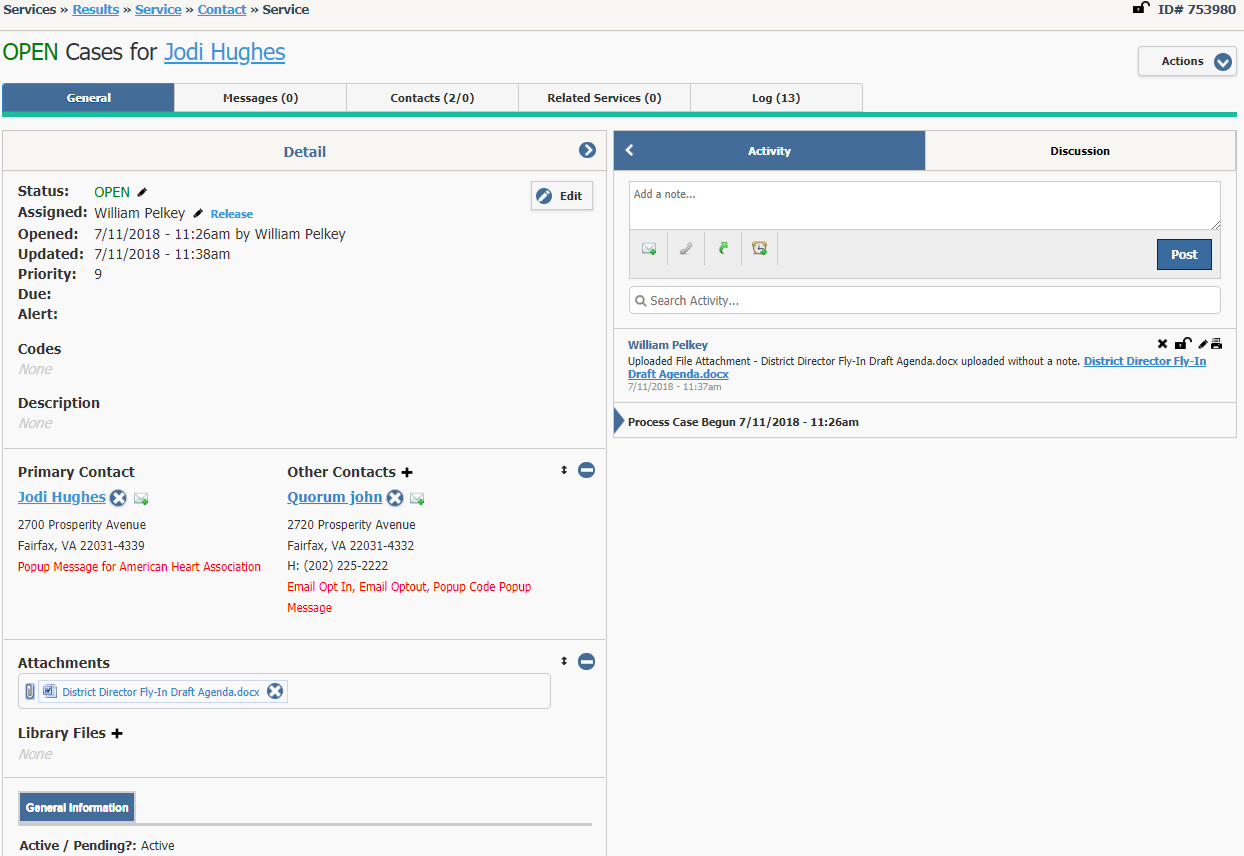
4.Attach Contacts to a Service Agency Contacts may already be added to your case based on the Service Code or Codes you attached, and how your system has been configured. You may also wish to attach Contact records for family members, legal representatives, or other persons with whom you need to communicate to resolve this case.
5.Attach Files to a Service If you receive forms or documentation that applies to the case, you can scan or save it to your workstation or hard drive, and attach it to your Case record.
6.Send a Quick Email Often you need to communicate with a contact about a case, but do not need to generate a formal letter. In this case, IQ offers the option to use the Quick Email feature located in the Activity pane.
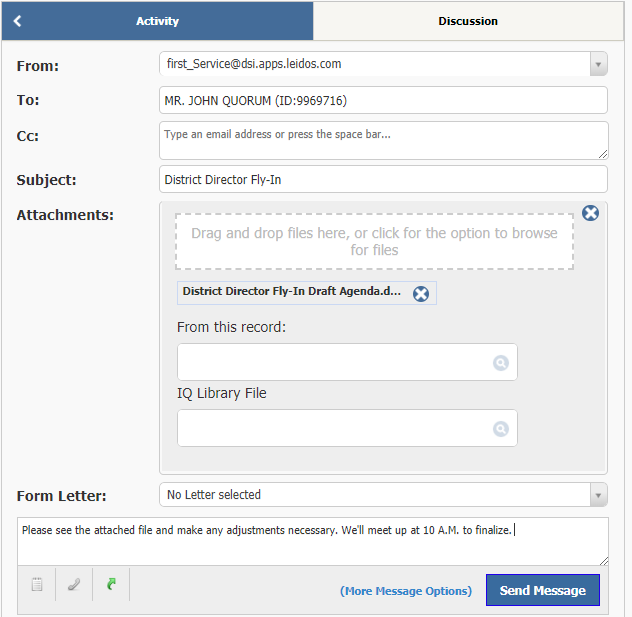
7.Send a Form Letter You will certainly need to send formal correspondence regarding your Case. You can use Form Letters stored in the IQ Library, fully customize a letter, or customize an existing Form Letter.
8.Add a Note Manual notes are a great way to log information from a phone call, or other notes you need to enter in order to remind yourself or inform others about the details of the case.
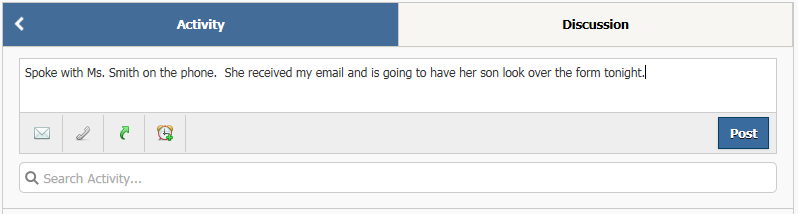
9.Send an Information Copy An Information Copy can be sent to other IQ users about a Case. Information Copies generate an alert to others to open and view the case. This is used to update supervisors on the progress of a case, or to collaborate with other IQ users on the details of a Case.
10.Monitor a Service If you wish to be informed about changes made on a Case that is assigned to another user, you can set yourself to be a Monitor on that case.
11.Attach an Existing Message to a Service When a Message record exists in IQ already, but has not been attached to a Case, you can locate that Message record and attach it to your Case for reference or reply.
12.Complete the Case When you are finished with your Case, you will Close it. This will remove the Case from your Open and Pending work.
13.Reopen the Case Under certain circumstances, you may wish to reopen a case. If you reopen it, it is assigned to you.
Copyright © 2020 Leidos Digital Solutions, Inc (DSI)

