Some Services, such as Casework, will start with a Contact record for the person requesting assistance and is considered to be the Primary Contact for the Service. You may add other Contact records to a Service, but only one will be the Primary.
Other business processes, such as Document Approval, do not require a Contact record to begin. This help topic covers how to create a Service with a new Contact record, how to create a Service with an existing Contact record, and how to create a Service with no Contact record.
Create a Service with a New Contact Record
1.Open the Services menu and select Contact in the New column.
2.Enter data in the fields in the Find Contact section and select the Find Existing Contacts button to search for the Contact in IQ database. You can use one or more fields to search for the Contact.
3.IQ displays a list of possible matches, based on the data you searched for. If a Contact record does not exist select the Add Contact button.
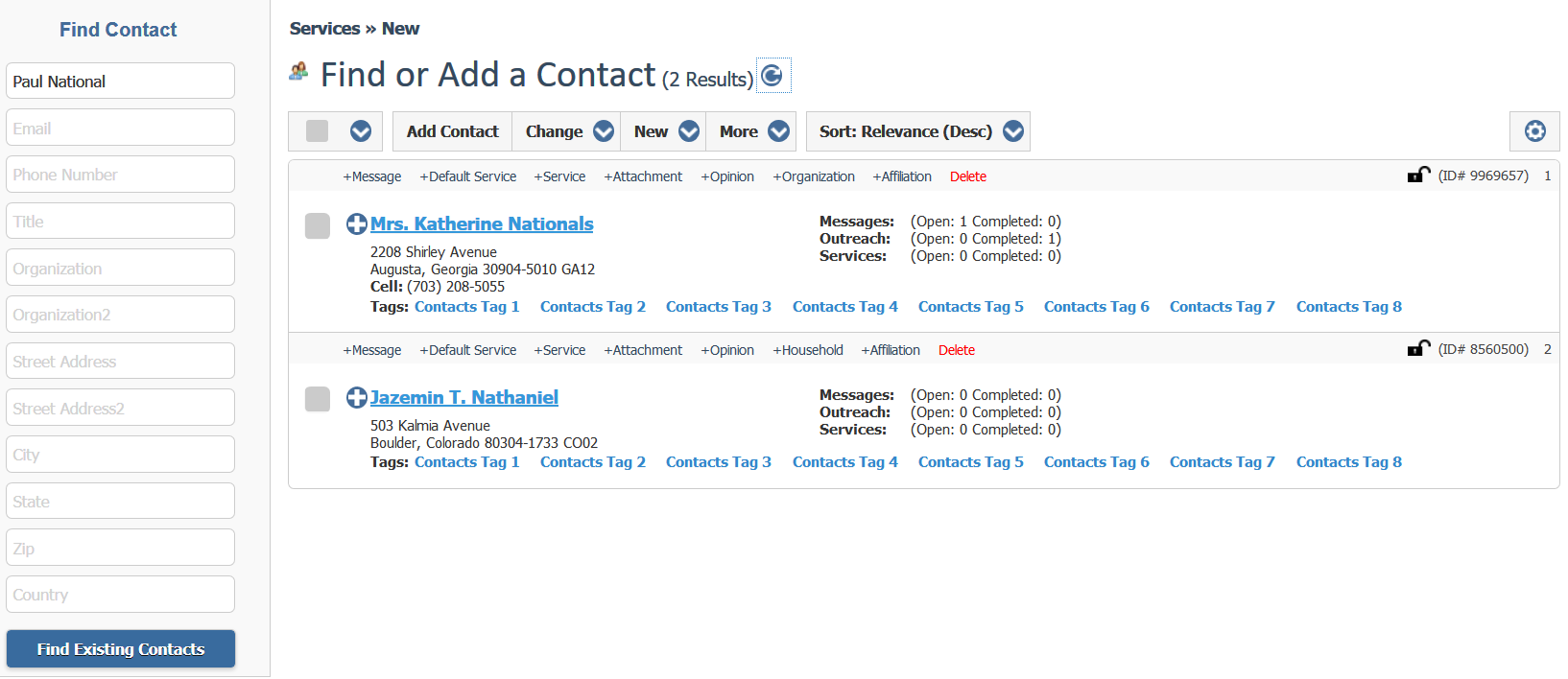
4.The Add Contact dialog appears with all of the information you entered in the search. You may enter additional information, such as address, email and phone.
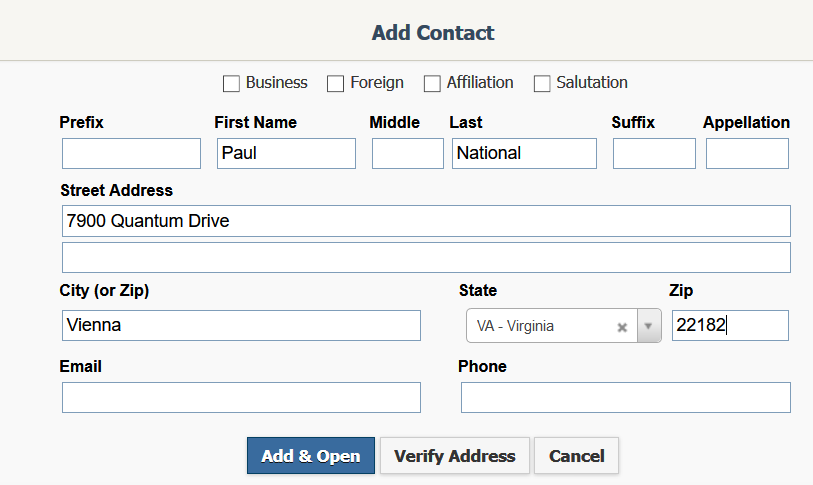
5.Select the Add & Open button to create the new Contact and open the record.
6.To create a new Service, open the Action button menu and select New Default Service or New Service. Note: The "New Default Service" option only appears if you have a selected a default template in your User Preferences.
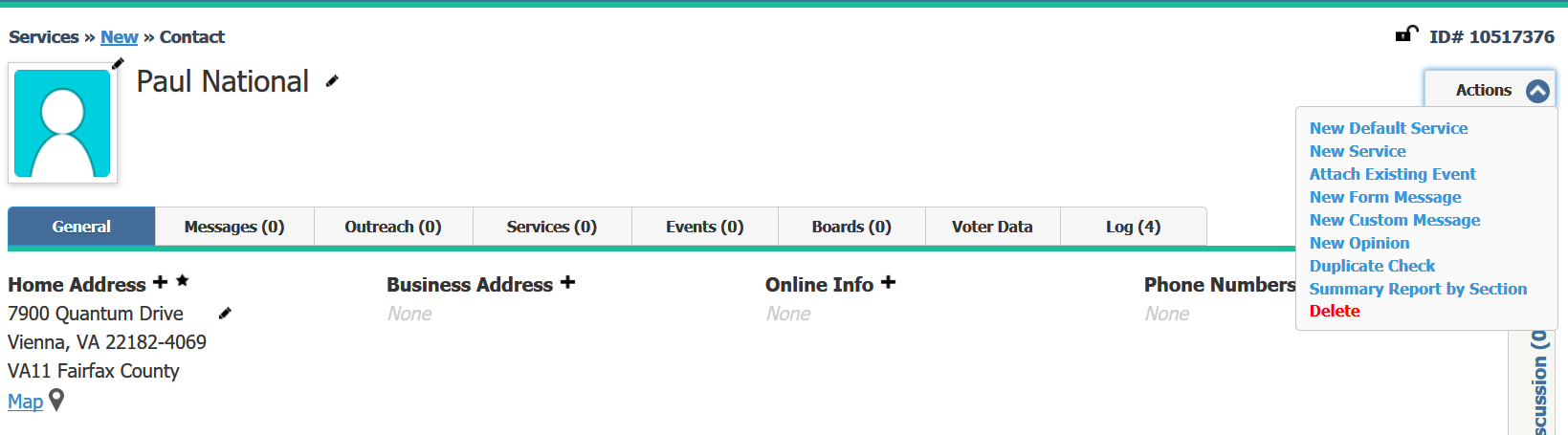
7.If you selected "New Service", then the Select Service Type dialog will appear with a list of Service templates for your office. If you selected "New Default Service", then IQ will open the Service record with the default template selected in your User Preferences.
Create a Service with an Existing Contact Record
1.Open the Services menu and select Contact in the New column.
2.Use the fields in the Find Contact section to locate the Contact. You can use one or more fields to look for the Contact.
3.When you find the Contact, use the +Default Service or +Service in-row action to begin a new Service. Note: The +Default Service action will only appear if you have selected a default Service template in your User Preferences.
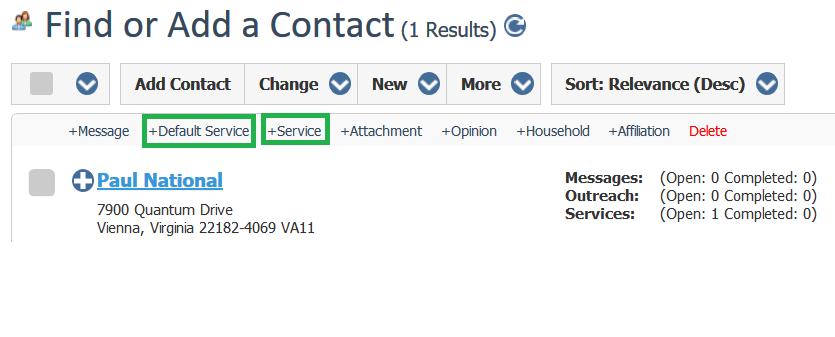
4.If you selected +Service in-row action, IQ will display a list of available Service Templates for you to select from.
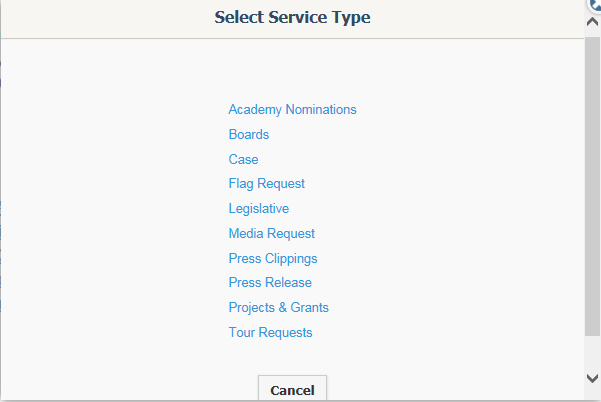
|
Important Note: |
|
If the Primary Contact does not have a Name assigned to the Contact record, the Organization field will display on the Services List page. If both the Name and the Organization are not populated on a Contact record page, the email address appears on the Service List page. Finally, if a Contact record does not have a Name, Organization, and email address assigned, the Contact ID will be visible on the Service List page. |
Create a Service without a Contact Record
1.Open the Services menu and select Service in the New column.
2.Select the Service Template you would like to use.
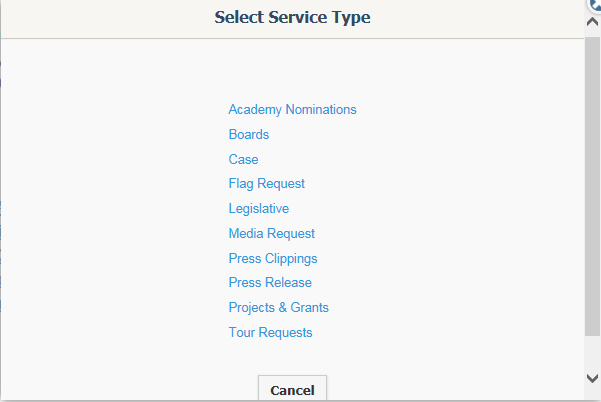
Copyright © 2020 Leidos Digital Solutions, Inc (DSI)

