Attach an Existing Message to a Service
As you work with Services, you may find incoming Messages in IQ that should be attached to existing services. You can use a Row Action in the Services List View to attach an existing Message record to an existing Service.
Attach a Message to an Existing Service - Row Action
1.Locate the Service in which you want to include the Message record.
2.From the Row Action for the Service, use the +Message link.
3.Enter the Message ID, or locate the message using the correspondent name for the Message you want to attach.
4.Use the Lookup button.
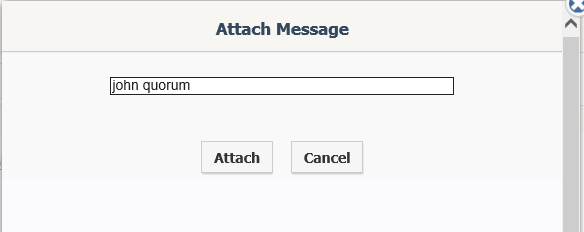
5.When you find the correct Message, use the Attach button.
6.The message is now attached to the Service record.
Attach a Message to an Existing Service - Service Record
1.From the Service record, open the Actions button.
2.Use the Attach Message option.

3.Enter the Message ID, or locate the message using the correspondent name for the Message you want to attach.
4.Use the Lookup button.
5.When you find the correct Message, use the Attach button.
6.The message is now attached to the Service record.
Attach Multiple Messages to a New Service Record
1.In the Message List View, select all Messages you would like to attach to a Service.
2.Open the Change menu.
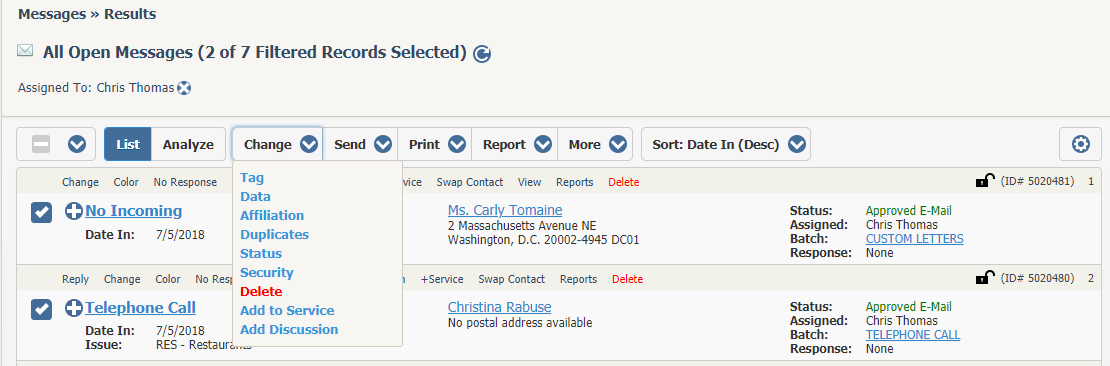
3.Select "Add to Service".
4.Select the template.
5.A new Service record opens with all selected Message records attached.
Attach Multiple Messages to an Existing Service Record
1.In the Message List View, select all Messages you would like to attach to a Service.
2.Open the Change menu.
3.Select "Existing Service".
4.Locate the Service record using the search field.
5.The Service record opens with all selected Message records attached.
Copyright © 2020 Leidos Digital Solutions, Inc (DSI)

