Service Codes
Service Codes are powerful tools in IQ. They are used to link Contact records to Services, Form Letters to Services and Messages, and are used for analysis and reports.
Using Service Codes to Create Agency Contacts Service Codes can be attached to Contact records - this makes that Contact an "Agency Contact". When the same service code is then linked to a Service record like Casework, that Contact record can automatically be attached to the Case for ease in correspondence.
Using Service Codes to Attach to Form Letters Service Codes can also be attached to Form Letters. This helps to streamline the correspondence you create when handling services.
Using Service Codes to Locate Contacts Service Codes are also useful tools when filtering Contact, Service, and Message records for specific information.
To create a service code:
1.Open the Services Big Menu.
2.Select the Codes link in the Utilities section.
3.Select Service.
4.A complete list of Service Codes appears. To create a new code, use the List Action Add Code.
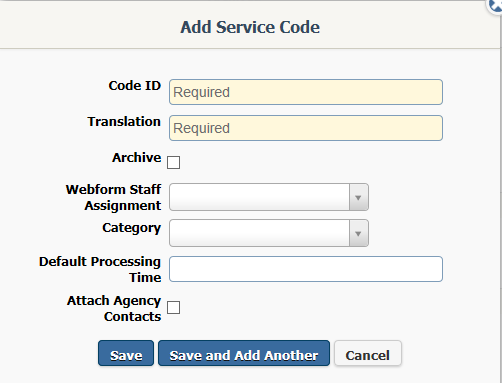
5.Enter a Code ID. Typically, this is a shortened version of the code.
6.Enter a Translation. This is generally a more lengthy explanation of the code.
7.The Archive check box is used if you wish to remove the code from active use. Once used, codes cannot be deleted as they are associated with records.
8.The Webform Staff Assignment assigns new Services with this code to a particular user if the Service is created using a Webform.
9.Include a Category if you wish to associate this code with a category.
10.If you would like a default Due Date to appear in a Service record with this Service Code, enter the Default processing time.
11.If you would like all Agency Contacts with this Service Code included in every Service record with this code, check the Attach Agency Contacts check box. Leaving the box unchecked will allow you to manually attach Agency Contacts each time you add this Service Code.
12.When you are finished, use the Save button to save your change, Save and Add Another to save this code and add a new one, or Cancel to delete your entry and close the dialog box.
Copyright © 2020 Leidos Digital Solutions, Inc (DSI)

