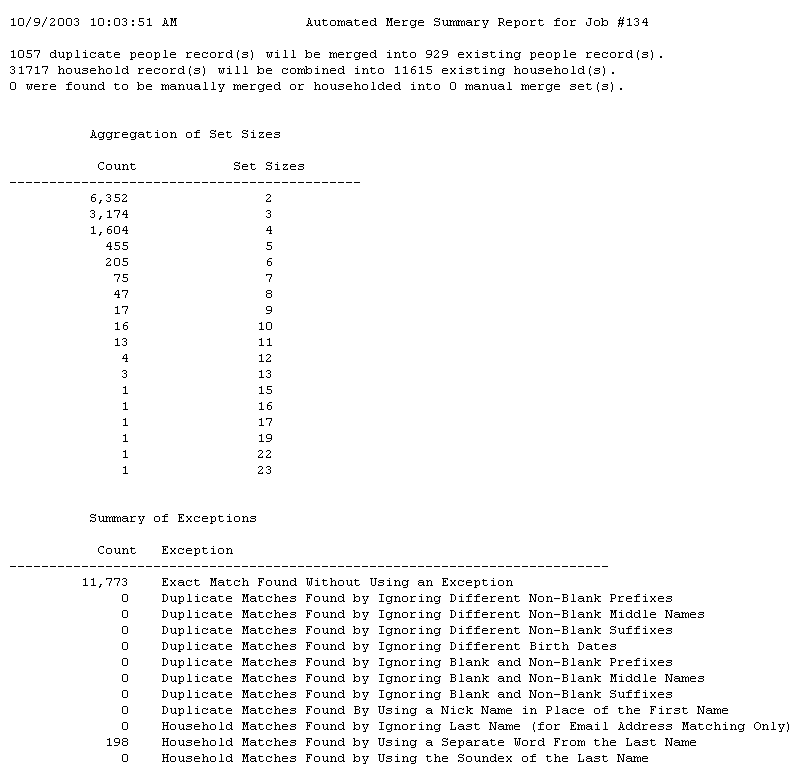
Three reports are associated with the Auto Merge process. The Summary Report shows the total number of duplicates that will be merged in the total number of existing records and the number of households that will be combined. The Detail Report shows, in sets, all People records that meet the criteria for merging and householding. Records with letters next to them (A, B, C, etc.) are householded. Records that have no letter next to them will be merged with the record above. In addition, a log file is generated during each step to provide feedback on the Auto Merge process.
To print an Auto Merge report:
Click the People tab and select Auto Merge on the submenu.
On the Show Last 10 AM Jobs or Show All AM Jobs page, click the Summary or Detail link under the Reports column heading. The Summary or Detail report is launched in your browser.
Print the report by using your browser’s Print button or close the browser report page with the Back button.
The Auto Merge Summary report provides information on the number of duplicate and household records that were found with the compile process and indicates the number of records and households they'll be merged into. The number of sets that were found for manual merging is also shown.
The Aggregation of Set Sizes section shows the number of sets of each size that were created. In the example below, there were 6,352 sets with two records, 205 sets with six records, and so forth.The Summary of Exceptions sections shows the number of records found for merging and householding based on the exceptions available on the Automated Merge page. For example, if you chose the option to merge records with blank and non-blank middle names, the report shows the number of duplicate matches with different middle names. If you selected the option to consider nicknames when the first name did not match, the report shows the number of duplicate matches with nickname matches on the first name.
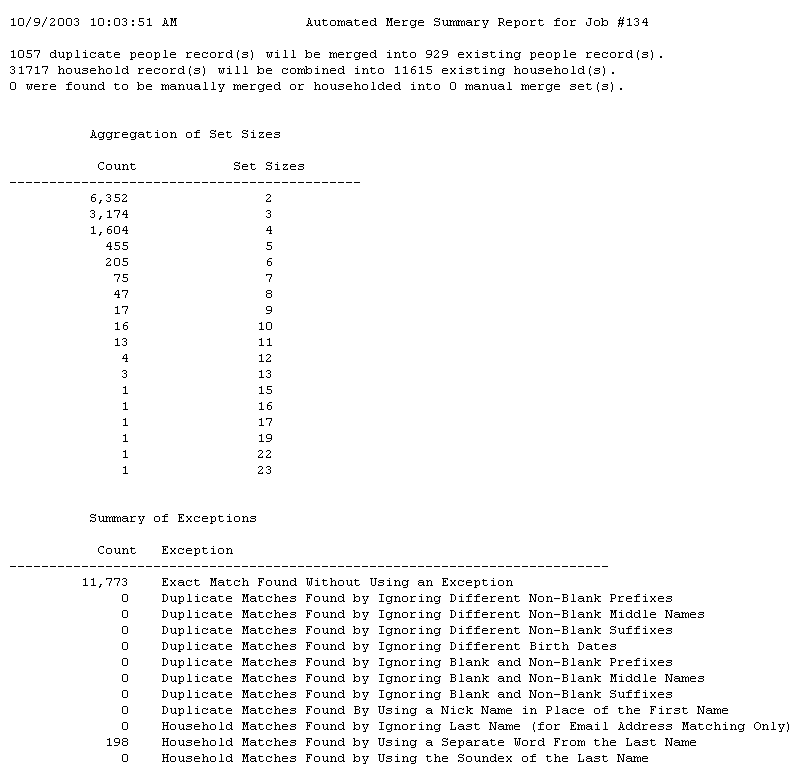
The Auto Merge Detail Report shows, in sets, all People records that meet the criteria for automatic merging and householding. If you selected Auto Merge options that would place certain sets of records in the Manual Merge list, they do not appear on this report. If you selected the Create Manual Merge/Household Set option in the Merge/Household Automatically or Manually field on the Automated Merge page, all sets are added to the Manual Merge list, and no sets appear on this report. If records that were previously added to the Manual Merge list are found with the Auto Merge process, they appear on this report with "(Marked for Manual Merge)" next them. These records are merged or householded with the second step of the Auto Merge unless you review and merge them from your Manual Merge list or exclude them from the Auto Merge.
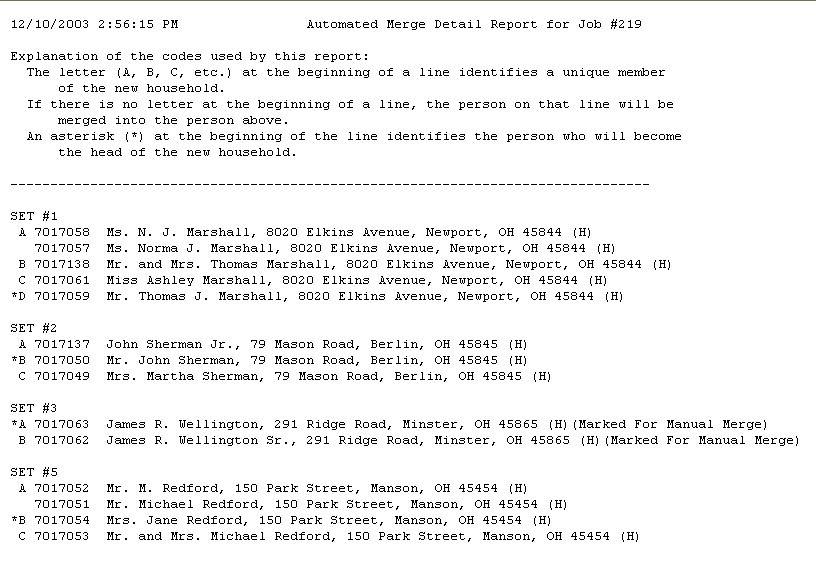
Information that appears on this report can be interpreted as follows:
Records with letters next to them (A, B, C, etc.) will be householded.
Records with no letter next to them will be merged with the record above.
Records with an asterisk next to them will be the head of the household.
According to this Detail Report, records will be merged and householded as follows:
Set #1¾The first two records will be merged, and the last three records will be added to the household of the merged record. Record D will be the head of this household.
Set #2¾The records will be householded. Records B and C are members of the same household, of which B is the head. Record B will remain the head of this household.
Set #3
Set #5¾The first two records will be merged, and the third and fourth records will be added to the household of the newly merged record. Record B will be the head of the household. Each of these records is a unique household, and no household has more than one person in it so that each person is the head of the household. Record B was the most recently entered person so will become the head of the household.
Set numbers are assigned sequentially to every unique household found in the list being evaluated. The detail report excludes all sets where no merge or household action needs to take place. In the report example, Set #4 required no action and therefore does not appear on the report.
A log file is generated during each step of the Auto Merge process to give you feedback on the progress of the Auto Merge. A count of the number of records examined is written to this log file after every hundred records have been examined. A date and time stamp is included to give you an idea of how fast the process is running, or if it has stopped running before completion. Note that if you're running the Auto Merge on a large database, the generation of the Detail Report can take a long time if there are a large number of duplicates and households. It may appear in this case that the Auto Merge is not running because no long entries have been made.
The amount of information recorded in the log file is controlled by the Feedback Level for Log File on the Automated Merge Record page. There you can set higher feedback levels if you're encountering problems with a particular area of the Auto Merge process. You should be aware that increasing the feedback level will dramatically increase the size of the log file and slow down the Auto Merge process. You should only increase the feedback level when running Auto Merge on small lists of people, or the information in the log file will be overwhelming and of decreased value.
Your IT Consultant can assist you with reading and evaluating information in the log file, should you have any questions during or after the Auto Merge.