Auto Letters
In Services, and very often in Casework, you may want to automatically generate an information letter when you contact a person about a Service. For example, in Casework, you may want to automatically generate a letter to the requester indicating that you have contacted an agency on their behalf. In IQ, you can link two letters together and send them both at the same time, saving steps. These are called Auto Letters.
To create an Auto Letter, you must include a reference code in the initial letter indicating the person to whom you will send the Auto Letter. Then you must define the letter you want to send to that person. For information on using Reference Codes, click here.
1.Once you have created a Reference in a Form Letter, you can link an auto letter to the reference. To do this, open the Form Letter with the Reference Code and navigate to the Fill-Ins/References tab.
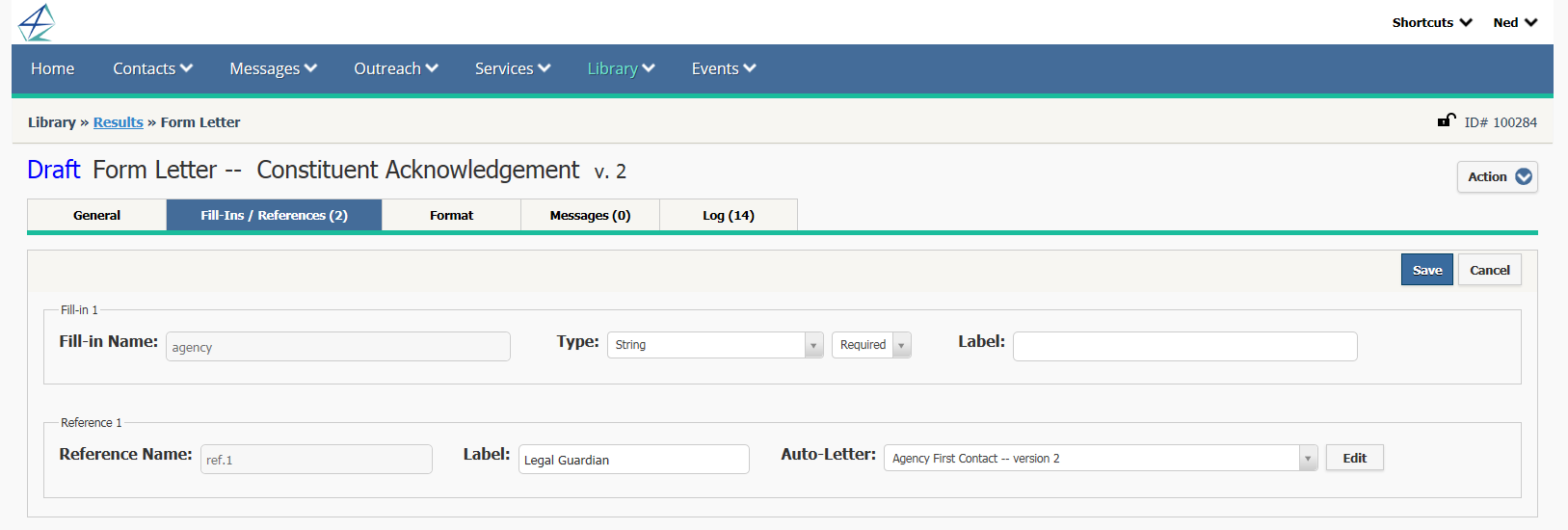
2.In the Fill-Ins/References tab, select the Auto Letter you would like to generate to the Contact you have selected. When the Form Letter you are creating is used in Service-related correspondence, the user will select the Contact record to populate the reference field. The letter you define can automatically be sent along with this Form Letter.
Using Auto Letters in Message Records
Once a Reference and an Auto Letter have been included in a Form Letter, you can send the Auto Letter to the reference person in a Service-related Message.
1.Once you have attached the Form Letter with the Reference and Auto Letter, you can select the Contact record that populates the Reference field.
2.Check the Box in the Create Auto Letter field to automatically send the Auto Letter to the referenced Contact.
3.Use the Save button. Saving the Form Letter will automatically generate the Auto Letter. You will see a message that the Auto Letter was created, and a link to that Message record. You will need to open that Message record to either Print or Send the letter.
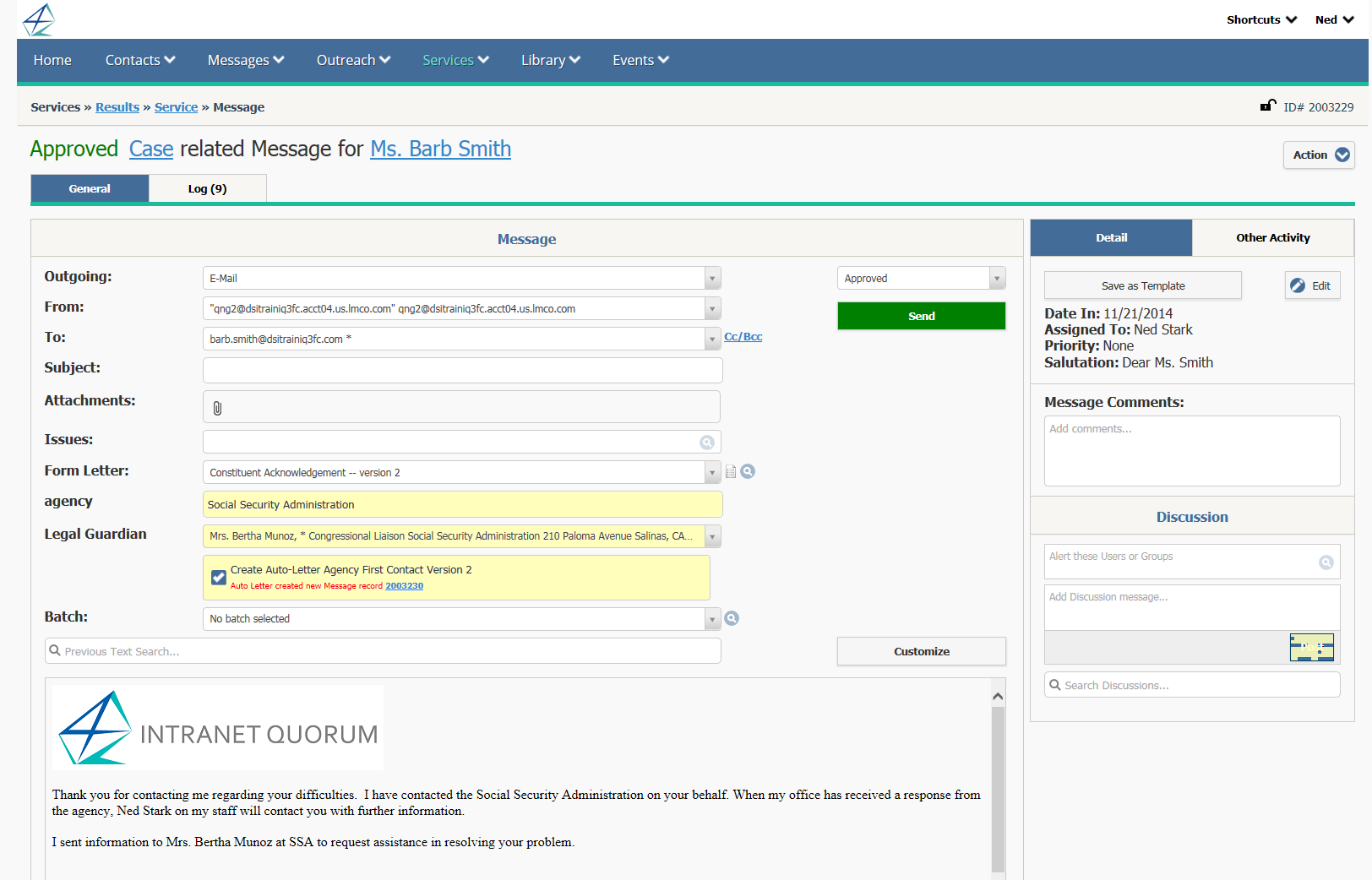
Copyright © 2020 Leidos Digital Solutions, Inc (DSI)

