Creating A Reference in a Service-related Form Letter
You can add a reference field in a Service-Related Form Letter that allows you to merge information from a Contact record other than the Primary Person as long as the Contact is attached to the Service. This is useful if you need to refer to a Legal Representative or Guardian within a Form Letter.
Create a Reference in a Form Letter
1.In the content of the Form Letter, place your cursor where you would like to include the reference.
2.Open the Merge Code icon.![]()
3.Select the Reference.1 option in the Workflow section of the Data Source column.
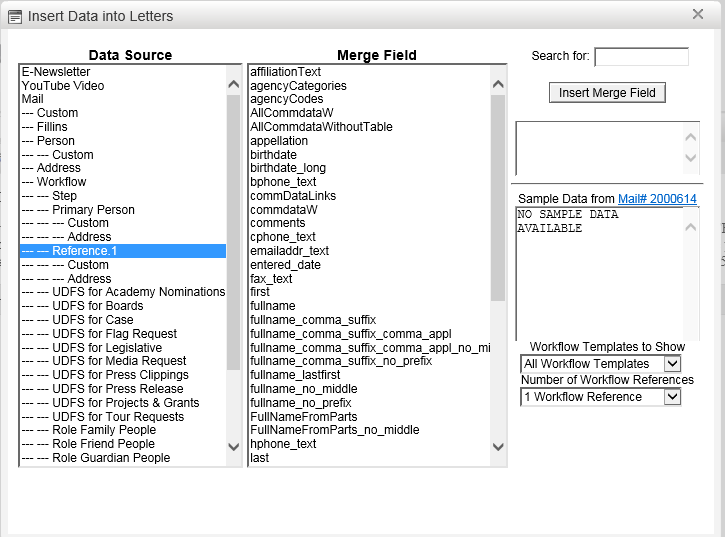
4.From the Merge Field column, select the specific field you would like to include in your Form Letter.
5.Use the Insert Merge Field button.
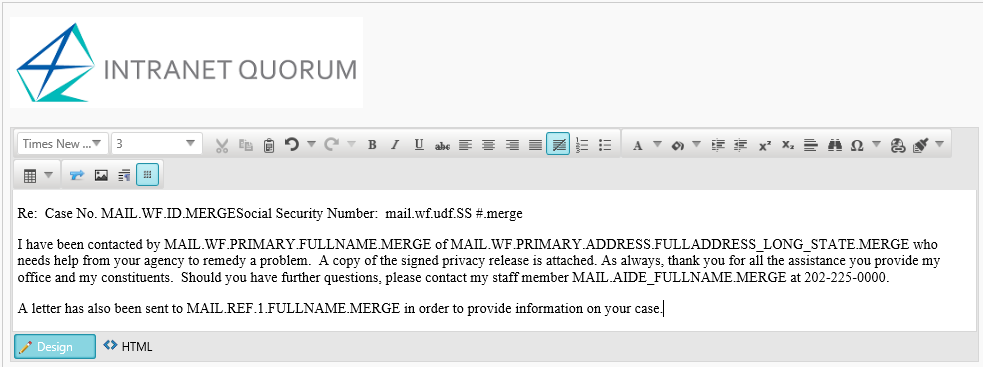
6.The Merge Code is now included in the body of your Form Letter.
7.In order for users to understand which Contact letter they should select when sending the Form Letter, you will need to define it in the Fill-Ins/References tab. Open the Fill-Ins/References tab of the Form Letter
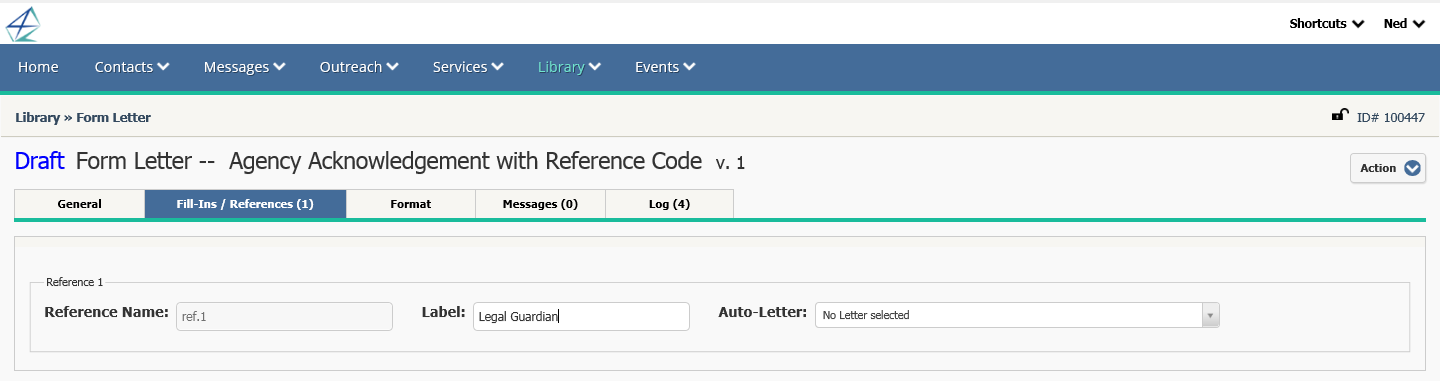
8.Type a Label that will appear in a Message record. The label should indicate the type of Contact that should be used in correspondence.
9.Save the Form Letter and change the Status to Approved when you are ready.
Using References in a Form Letter Message
When you send a Form Letter with a Reference field included, you can select the Contact record that will populate the Reference field. Use the drop down menu to select the Contact record you would like to use.
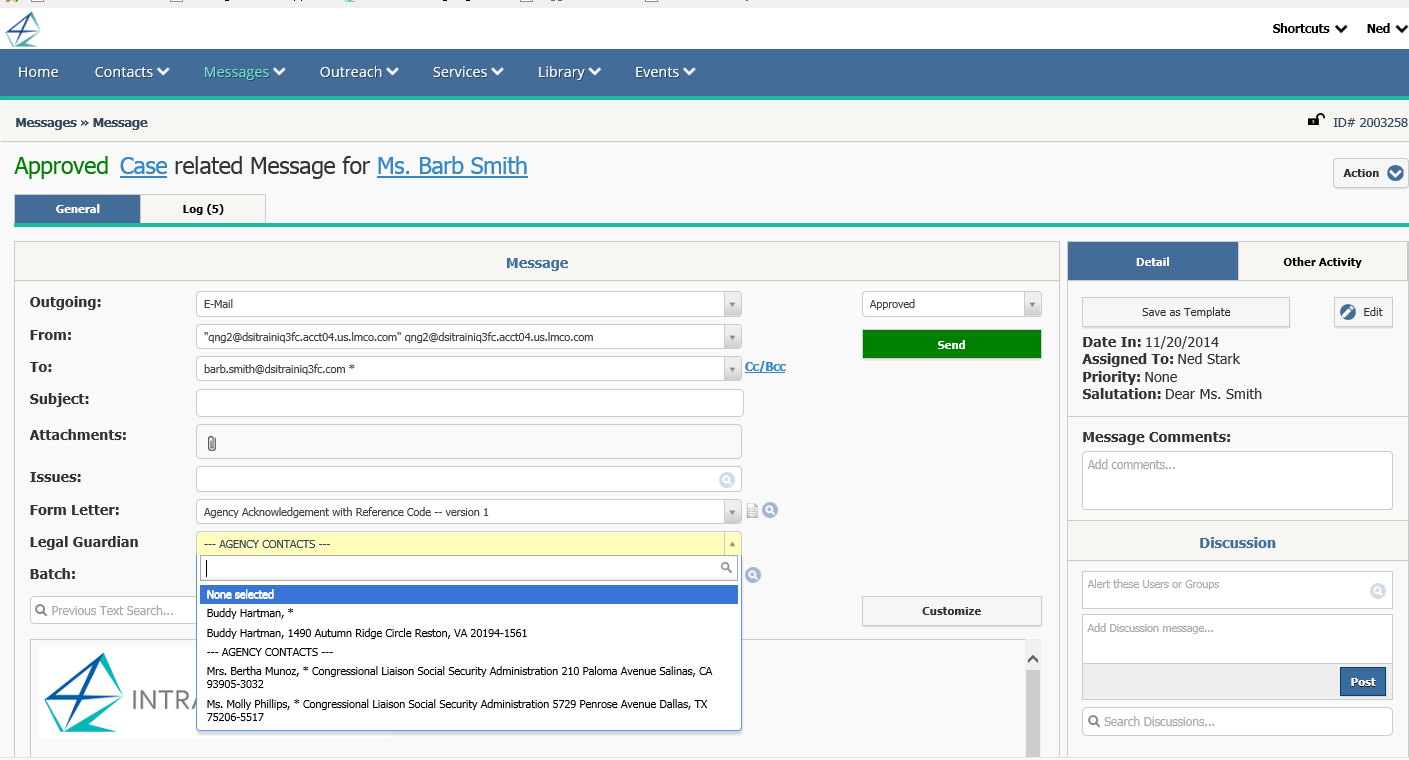
Copyright © 2020 Leidos Digital Solutions, Inc (DSI)

