Reply with History from Message Record
When replying to a message, IQ includes the option to reply with history. This feature allows the content of the incoming message to be included when responding.
Reply with History from Message
1.Locate and open the Message record with the incoming email.
2.Select "Email" in the Outgoing field.
3.Select a response letter in the Form Letter field.
4.Select the Include History check box located below the green Send button.
5.Click the green Send button.
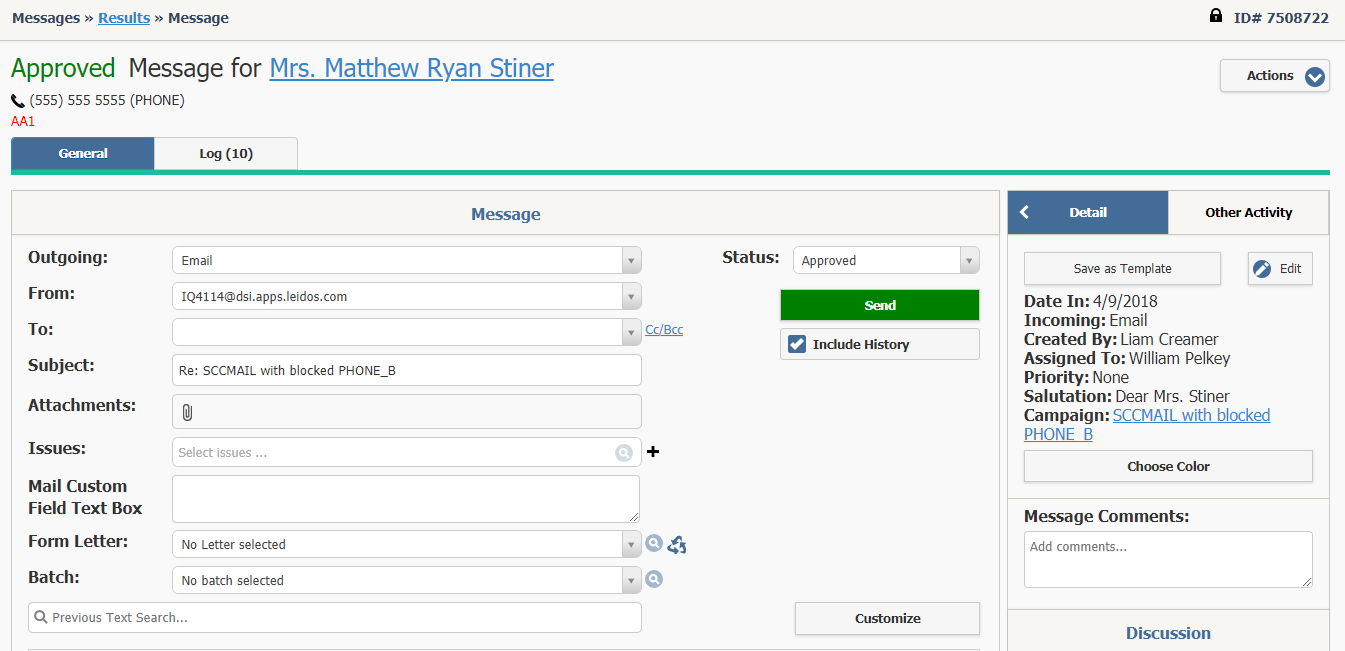
Reply with History from List View
1.Locate the message using the My Open or My Open and Unbatched from the Messages menu.
2.Place a check mark next to all the messages that are being responded to.
3.Open the Change button menu and select "Data".
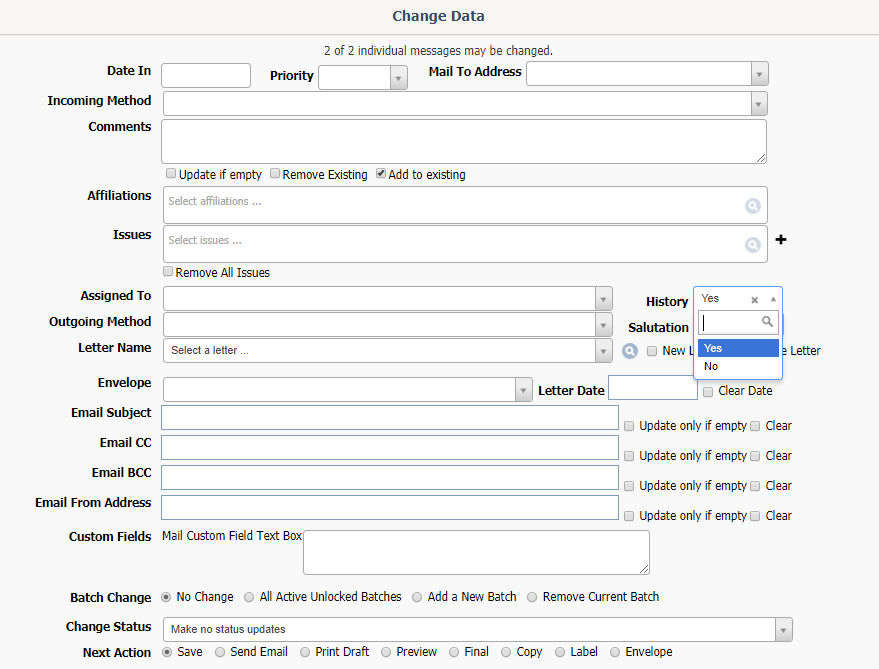
4.Select Email in the Outgoing Method field.
5.Select a response letter in the Letter Name field.
6.Click in the History field and select "Yes".
7.In Next Action, select the Send Email radio option if you are ready to send the emails.
8.Click the Save button. Note: If you selected "Confirm before saving" then click the Continue Save button after reviewing the changes.
9.IQ displays the Send Email dialog. Click the Send Email button to send the emails.
Copyright © 2020 Leidos Digital Solutions, Inc (DSI)

