Discussion on Contacts
The Discussion feature allows inter office communication about a Contact. The Discussion topics and replies are associated with the Contact record and are delivered via IQ Discussion Alerts to the select Users or Groups.
Adding a Discussion to a Contact Record
1.Locate the Contact and access the record.
2.Click the ![]() to expand the Discussion panel. Note: The Discussion panel is collapsed when there are no Discussions, but remains expanded once a Contact record contains at least one Discussion.
to expand the Discussion panel. Note: The Discussion panel is collapsed when there are no Discussions, but remains expanded once a Contact record contains at least one Discussion.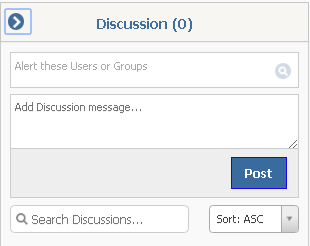
3.Enter the staff or group you'd like to receive the Discussion Alert.
4.Add the Discussion message.
5.Click the Post button. The Discussion Alert is sent to the selected Users or Groups and the Discussion count displayed in ( ) is increased by one.
.png)
6.In addition, IQ displays the name of the user who created the Discussion Alert, who the Alert was sent to and the date and time.
Locating and Responding to Discussion on Contacts
1.You can locate Discussion Alerts inside of IQ by either opening the Shortcuts menu and selecting Alerts, then filtering by Type = Discussion. Or from the Home Page, locate the Alerts Tile. (This will be a maroon colored Tile by default).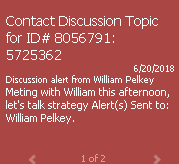
2.Click on the alert to access either the Contact record or the Discussion Dialog. (Note: This is controlled by the Open Discussion Links In setting in your IQ User Preferences, which by default is set to open the Discussion Dialog.)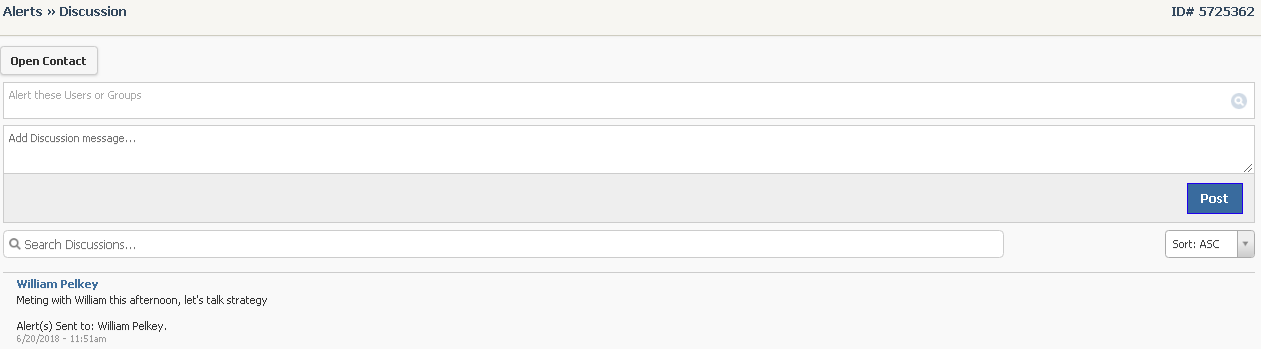
3.To respond to the Discussion, enter the name or group in Alert these Users or Groups field.
4.Type the message in the Add Discussion message... field.
5.Click the Post button. IQ sends the Discussion Alert.
Copyright © 2020 Leidos Digital Solutions, Inc (DSI)

