Merge and Household Contacts
IQ provides the option to Merge duplicate records or Household Contact records which share the same address from the List Results. If you see duplicate records, you can merge them immediately or place them in the Manual Merge file if you don't have security rights to merge or household records.
1.Select the set of Contact records you wish to merge.
2.Open the Change menu at the top of the list.
3.Select Merge.
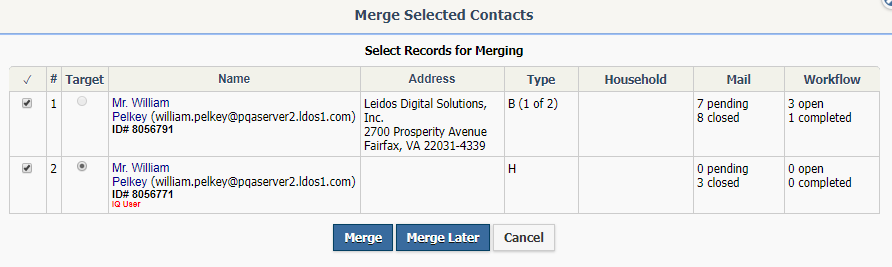
4.Select which of the Contact records is the target. All information from the other Contact records will be merged into the target record.
5.Select Merge if you have rights to merge Contact records or Merge Later to place the selected Contact records in the Manual Merge file.
1.Select the set of Contact records you wish to Household.
2.Open the Change menu at the top of the list.
3.Select Household.
.png)
4.Select which of the Contact records is the Head of Household. One of the options you have when mailing to Households is to mail to the Head of Household.
5.Select either Household to perform the householding immediately or Household Later to place the selected Contact records in the Manual Merge file.
1.To remove a Contact from a Household, open the Contact record.
2.In the Household section, click the x icon to remove an individual from the Household.
3.Select Yes to the message that appears confirming your action.
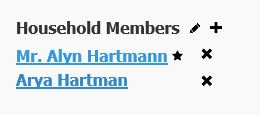
1.If you selected the Merge Later or Household Later option for one or more sets of Contact records, you can view them by selecting Manual Merge under Utilities in the Contacts big menu.
2.Select either the Merge or Household link for an individual Set. IQ opens the the Merge/Household Selected Contacts in Set # dialog where you can then select Target or Head Contact record before merging or householding the selected records.
3.After the Merge or Household is completed, IQ displays a message and removes the Manual Merge Set.
Copyright © 2020 Leidos Digital Solutions, Inc (DSI)

