Create and Remove ad hoc Email Campaigns
When you use the Campaign Finder tool on a list of Open and Unbatched Messages, you are creating an ad hoc email campaign. These email campaigns are useful to process multiple similar messages from your Open and Unbatched Messages. When you are finished processing and have added the campaign emails to a batch, you will want to remove them from your Open and Unbatched Messages so that you can then focus on other pending Messages.
1.From the List View of Open and Unbatched Messages, use the More button.
2.Select Campaign Finder.
3.Determine the percent common language you would like to find.
4.Use the Search button.
5.Once IQ has located all of the email campaigns in your selection that qualify based on your criteria, you will use the Save and Explore button to view.
6.The list of Email Campaigns appears. You can manage email campaigns as instructed here.
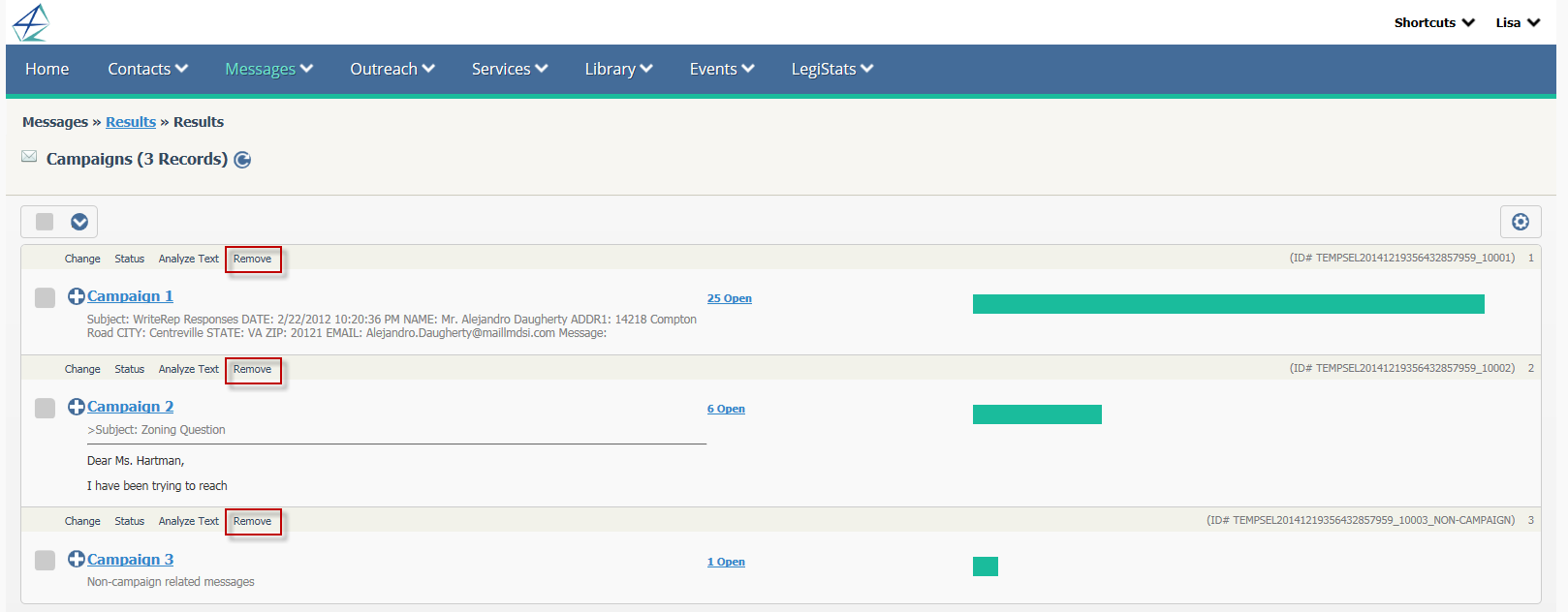
When you are finished processing the ad hoc email campaigns, you can remove them from your Open and Unbatched Messages.
1.From the Campaign List View, locate the campaign you would like to remove.
2.Use the Remove Row Action.
|
Important Note: |
|
Using the Remove option simply removes the campaign from the results list, so you can continue processing other campaigns. Removing an ad hoc campaign does not change the records identified for that campaign. |
Copyright © 2020 Leidos Digital Solutions, Inc (DSI)

