Add Codes
Codes in IQ allow you to sort, report and analyze data in ways that are meaningful to your office.
To add a Code, start in the Big Menu for the Module in which that code resides.
1.Click the link for Codes in the Utilities section of the Big Menu.
2.Select the type of Code you want to add by selecting the + symbol. Click on the type (Affiliation, Prefix) to view all codes of this type.
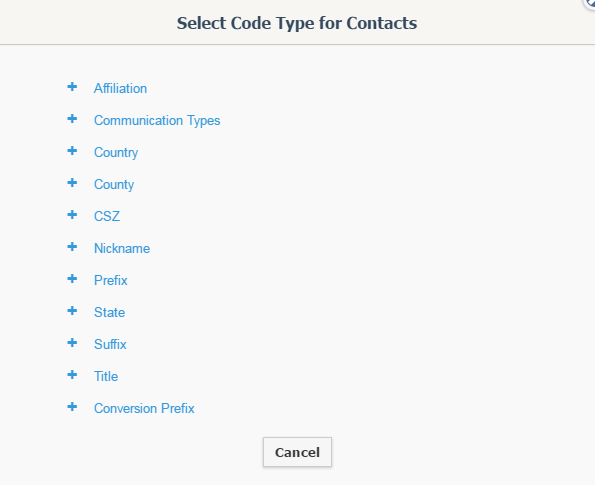
3.Add a Code ID. Typically this is an abbreviated entry.
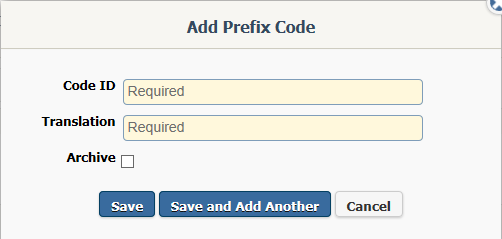
5.Add a Translation. Typically this is a more descriptive entry.
6.Use the Save button to save and exit. Use the Save and Add Another button if you wish to save the current code and continue adding additional codes of the same type.
|
Important Note: |
|
All Codes have the option to enter a Code ID and a Translation. Specific Codes may have additional fields to enter. For instance, Affiliation Codes allow you to enter a pop-up message. This pop-up message displays whenever a Contact record has the code attached. It is generally used when you want to call attention to information on a Contact record, like VIP, or Do Not Call. pop-up messages can also be used to exclude Contacts from targeted mailings. Issue Codes have an additional field that allows you to assign an issue to an IQ User. This means that any Message record with the Issue Code attached will automatically be assigned to that user. |
Copyright © 2020 Leidos Digital Solutions, Inc (DSI)

