Use Save and Load Template
If you are handling similar letters on an individual basis, you can create a Template for a response. Templates typically include Issue Codes, Form Letters, Batch assignments, and other information. Once you set up a Message Template, you can load it in future Messages, saving time and ensuring consistent responses to outgoing mail.
You can create a single template at a time. If you save a second template, the first is replaced. Once you log out of IQ, the current template is deleted.
1.Once you determine that a particular template will be useful, set up the first Message with all the information you would like to include. The following information will be included in the Template:
|
•Outgoing Method •Attachments •Issues •Form Letter •Batch •Assigned To •Priority •Salutation •Comments •Email Subject |
|
2.Once you have entered all the information you want to include in your template, use the Save as Template button. Your template is saved and ready to be loaded in a new Message.
Once you have saved a Template, you can load it into a new Message
1.Locate the Contact record and create a New Message.
2.Use the Load Template button in the Detail section of the Message record.
3.All information loaded in the Template appears in the new Message record. You may edit, print, send, or close the Message record.
From the New button in a Contact record, you can create a new message using a saved template.
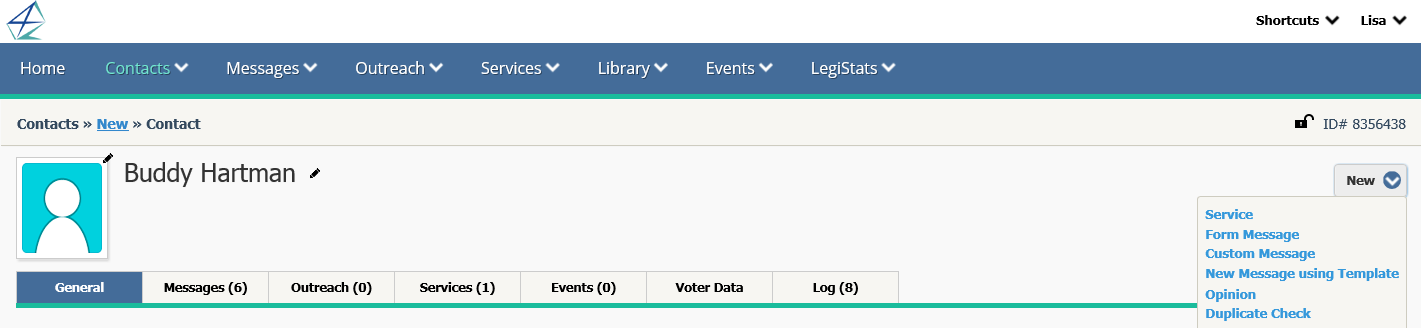
1.Locate the Contact record.
2.Click on the name link to open the record.
3.Use the New button in the upper right corner of the record.
4.Select New Message Using Template.
5.A new message record is created using the saved template. Edit as you wish.
Copyright © 2020 Leidos Digital Solutions, Inc (DSI)


.png)