Create an HTML Form Letter Template
To create an HTML Form Letter, select an HTML Format to begin. An HTML Form Letter integrates with an HTML editor. You can use the Track Changes feature in the HTML editor, as well as create headers and footers in the Format. HTML style is native to IQ4 and is generally considered to be the best option. HTML Form Letters are best used for Emailed Messages.
If you are creating an eNewsletter, you should opt for the HTML Style. The HTML editor provides the most consistent displays in your recipients' various email clients.
|
Important Note: |
|
A Bookmark is used in an HTML Format to indicate where to merge the content into the Print Format. The [[$$$LetterText$$$]] insertion point is used in an HTML Email Format to indicate where the content will be merged into the Email Format. Email Hide Merge Codes are not required in an HTML Form Letter since there is a separate Email Format and a separate Print Format. The Email and Print formats should be configured to display everything required except the content that is unique to each Form Letter. Print Formats generally have a date, an address block, a salutation and a closing block. You may include header and footer information in the Print Format as well. Email Formats generally have the date, the salutation, and a closing block appropriate for email. You may also want to include an image banner or footer information as well. |
Create a Content Style Form Letter Template
1.From the Library Big Menu, select Form Letter Template in the New column.
2.Type the new Form Letter Template name. Each Form Letter Template must have a unique name in IQ.
3.Be sure the Type is Format.
4.Select the Directory in which you would like to place this Form Letter Template.
5.Select an HTML Style Format. You may know which are HTML Style, but this process is made easier by naming Formats in such a way that you can tell the difference between MS Word or "Classic Style" and HTML Style.
6.Use the Add button.
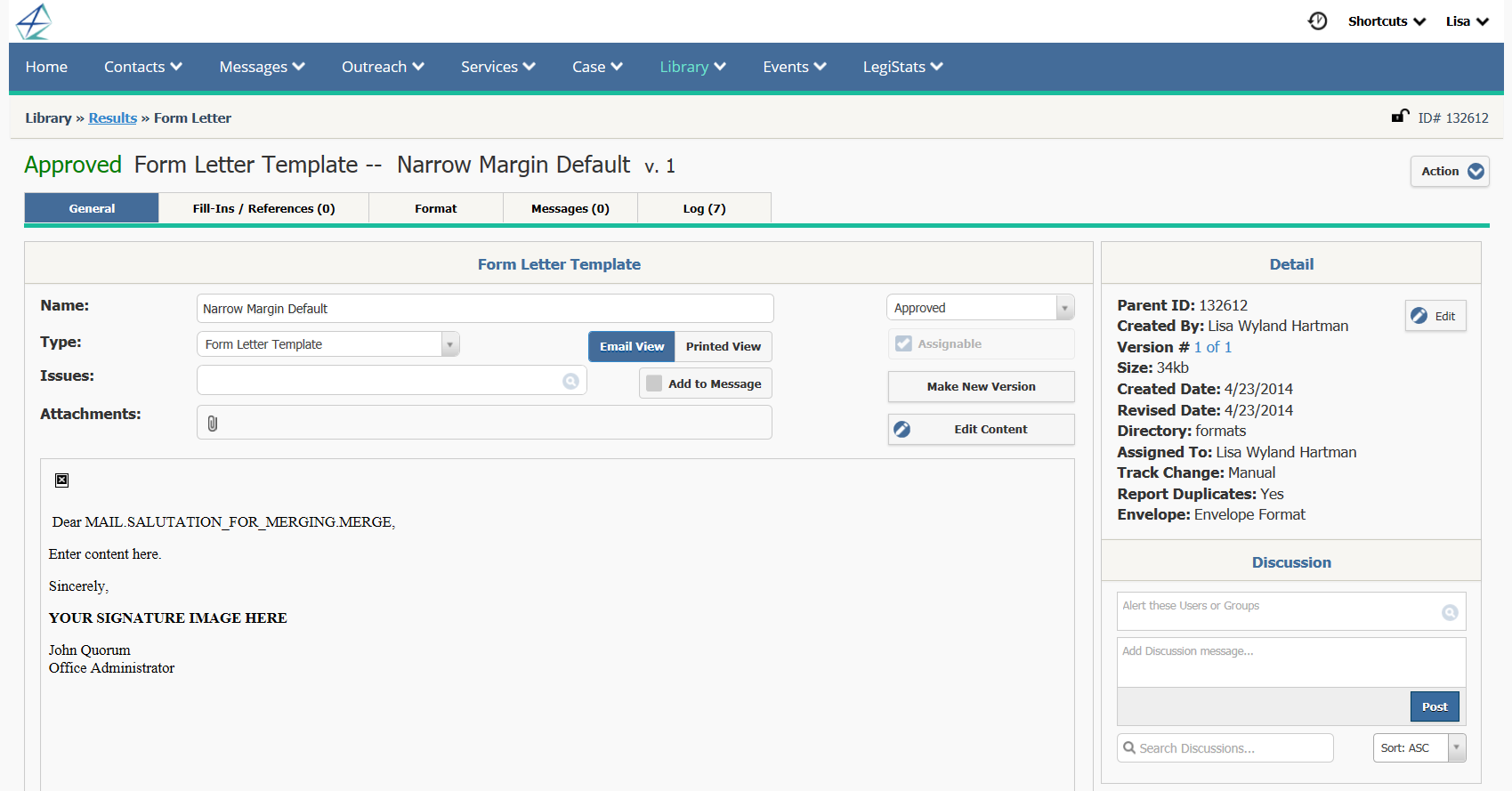
1.To create or edit content in the Form Letter Template, use the Edit Content button. This will open an HTML editor for you to enter content.
2.Copy or enter the content you wish to use. When you are finished, use the Save button.
1.From the Library Big Menu, select the option All Form Letter Templates in the "Find" column.
2.Locate the Template you would like to edit.
3.Select the Template by clicking on the name.
4.Open the Format tab.
5.To edit content in the Print Format, the name must be "Custom Format. Select the Print Format button and use the Check Out button. If the Form Letter Template has been used to create Form Letters, you will need to use the Make New Version button on the General panel.
If you are working in Internet Explorer AND your workstation is using ActiveX, the Microsoft Word document will open automatically and you can begin to edit.
If you are working in any other browser, or if you are working in Internet Explorer and are NOT using ActiveX, you will need to click to open in Microsoft Word.
7.Once you have completed all the edits in Microsoft Word, save and close the Microsoft Word file.
8.If you wish to save your changes in IQ, use the Check In button. If you do not wish to save your changes, use the Undo Checkout button.
If you are working in Internet Explorer AND your workstation is using ActiveX, the Microsoft Word document will automatically be checked in.
If you are working in any other browser, or if you are working in Internet Explorer and are NOT using ActiveX, you will need to locate the file on your workstation, and select it for check-in. Typically, you will find the file in your "Downloads" folder.
9.When you are ready to use your new Form Letter Template, change the Status to Approved.
1.From the Library Big Menu, select the option All Form Letter Templates in the "Find" column.
2.Locate the Template you would like to edit.
3.Select the Template by clicking on the name.
4.Open the Format tab.
5.To edit content in the Email Format, select the Email Format button and use the Edit Email Format button.
6.Once you have completed all the edits in the HTML editor, use the Save button.
7.When you are ready to use your new Form Letter Template, change the Status to Approved.
|
Important Note: |
|
When editing the Email format in the HTML editor, you must be sure that the Track Changes flag is turned off in the editor. You can only do this if there are no pending changes in Track Changes. The Track Changes flag must also be turned off in the Content section of the General panel. Again, you can only do this if there are no pending changes in Track Changes. |
Copyright © 2020 Leidos Digital Solutions, Inc (DSI)

