Quick Email Message
You can send an email from the Messages Big Menu by using the Email Message link in the New column. Choose an existing Contact record in the To: field, and add up to 40 additional email addresses in the Cc: field. Before using this feature, first select a Default Quick Email Message Format in the Messages Module under Preferences. This allows you to choose a specific Form Letter Template to meet your needs for Quick Email.
1.From the Messages Big Menu, select Email Message in the New column.
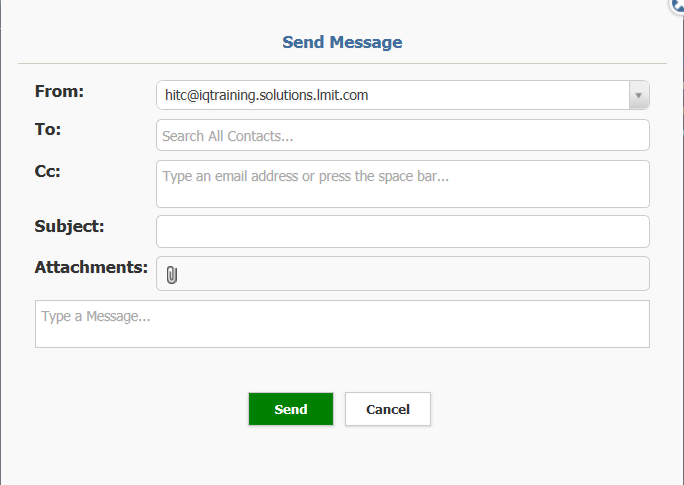
2.Select the From email address if you wish to use a different address than the system default.
3.Search for the Name, Preferred Address, Primary Home Phone, Email Address, or Contact ID in the To: field to locate the Contact record for the recipient of the email.
4.Type up to 40 email addresses in the CC: field.
5.Type a Subject.
6.If you need to attach a file or files to this outgoing email, click the paper clip ![]() icon in the Attachments field. The expanded dialog box allows you to drag and drop files, or browse files from your workstation. You can also attach files from the IQ Library.
icon in the Attachments field. The expanded dialog box allows you to drag and drop files, or browse files from your workstation. You can also attach files from the IQ Library.
.png)
7.Type the content of the message.
8.Click the Send button when ready to submit.
Copyright © 2020 Leidos Digital Solutions, Inc (DSI)

