Preview and Print Messages
You may want to preview or print an email from an IQ Message record before sending that email. Using the Preview option, you can see how the email will be displayed in any email client. To properly test this option, you should have email accounts set up using many different email clients, since messages may be displayed differently in the various clients.
1.From the Message record, check to be sure the Outgoing Method is Email.
2.Open the New button in the upper right corner of the page.
3.Select the option to Preview Email.
4.Enter the email addresses you would like to send the email for testing. Enter one email address per line. In general, it is a good idea to preview the email in test accounts in various email clients, such as Outlook, hotmail, gmail, yahoo, etc. to be sure that the email is formatted correctly in all clients.
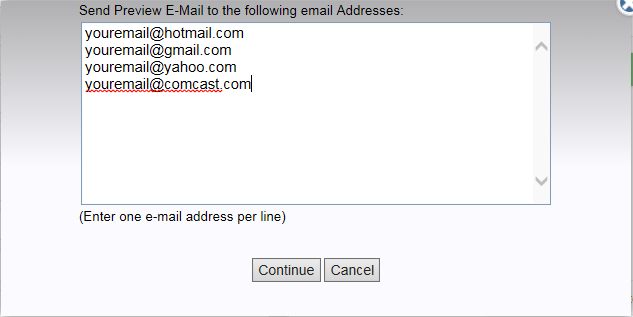
5.Use the Continue button.
6.Check all email accounts to preview the email.
1.From the Message record, check to be sure the Outgoing Method is Email.
2.Open the New button in the upper right corner of the page.
3.Select the option to Print Email.
4.The Print option configured on your workstation opens and you are able to print a copy of the Email.
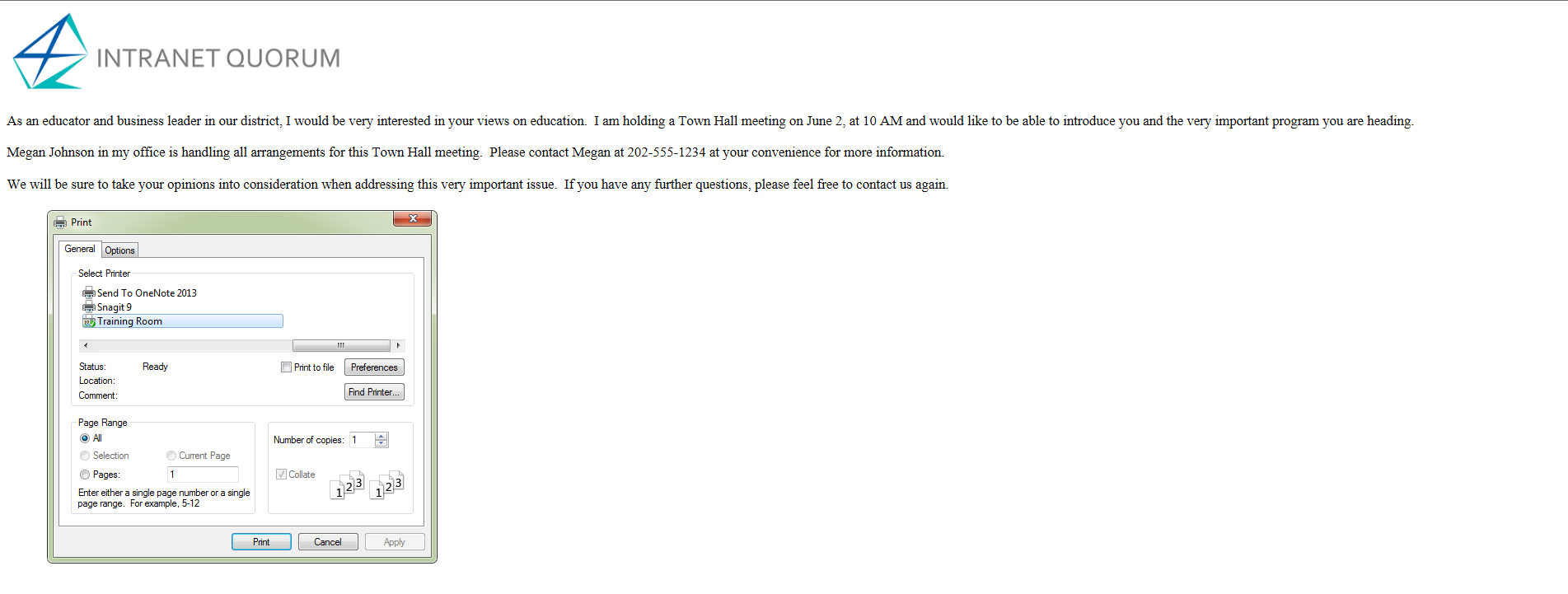
1.From the Message record, check to be sure the Outgoing Method is anything other than Email.
2.Open the Print button in the center of the page.
3.Select the option to Preview.
4.The Print Letters modal appears. The default location should be Microsoft Word via Download. Use the Print option to open Microsoft Word and view the letter as it will be printed.
5.Close Microsoft Word when you are finished.
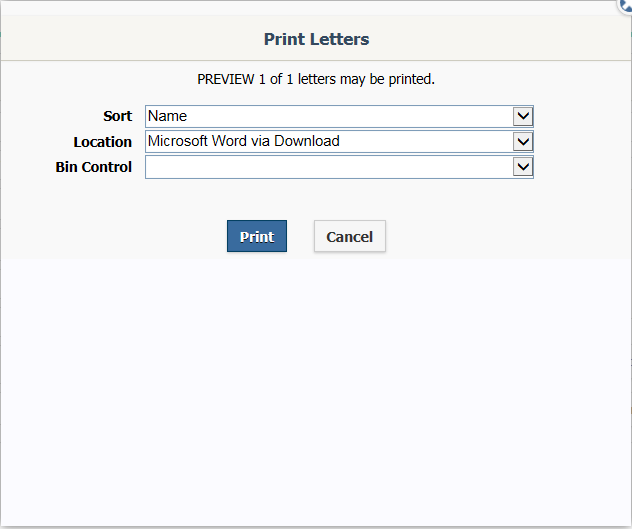
Copyright © 2020 Leidos Digital Solutions, Inc (DSI)

