Filter a List
Once you have selected a universe (i.e. My Open Messages) from the big menu, you can use the Filter options located on the left of the page to further target results.
|
Important Note: |
|
The List or Analyze view selections are "super-sticky", meaning they will appear as they did when you last closed a particular list of results. |
1.Select the universe of records (i.e. My Open Messages) from the big menu.
2.Once the list of records appears, open the filter options (i.e. Source).
3.Select the filter criteria. Notice that your selections appear at the top of the page, below the title, as a visual reminder of your selections.
.png)
|
Important Notes: |
|
•When filtering a list of numbers (i.e. Number of Recipients in the Outreach List), the first number is the search criteria (number of recipients). The second number (in parentheses) is the number of records returned in that category. •Once you have selected a universe (i.e. My Open Messages) removing any selected Filters will only display the records for the universe you originally selected. |
Use Analyze to Filter Records in a Graphical View
1.Select the universe of records (i.e. My Open Messages) from the big menu.
2.Once the list of records appears, click the Analyze button.
3.Use the Group button to select which data you want the records to be analyzed by.
4.Select either Bar or Pie graph. A Bar graph is interactive - you can click on any bar to view that group of records. To view multiple groups of records, select the check box next to each and then click the List button.
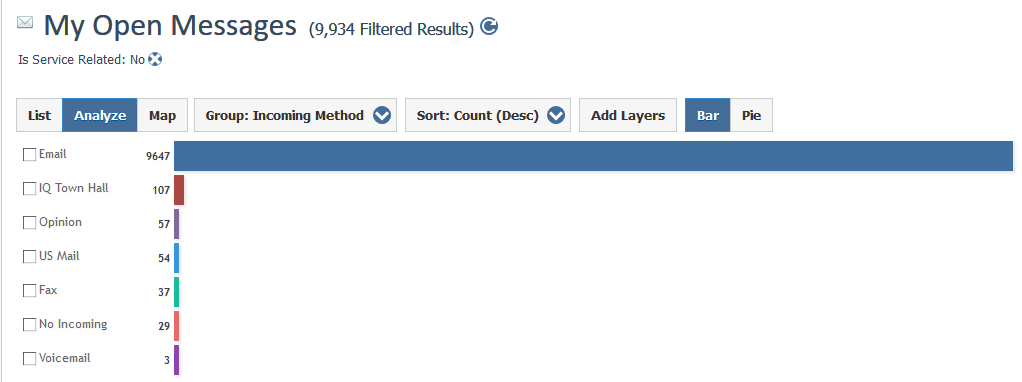
1.Select the universe of records (i.e. My Open Messages) from the big menu. Note: Mapping is available in the Contact, Message, Outreach, Service and Events List result pages.
2.Once the list of records appears, click the Map button.
3.Select By Zip, By County, or By State to open a heat map view of the results of the list. Click on the number icon to view the specific set of records.

Copyright © 2020 Leidos Digital Solutions, Inc (DSI)

