Manage the Library
Form Letters, Files and Formats may be maintained in the IQ Library module. The Library Directory allows you to organize your documents by placing them in folders and subfolders that you create.
1.Choose the set of Form Letters you wish to manage from the Find Form Letters column in the Library menu. You can select a list of records based on Form Letters that are assigned to you, or you can select from the entire library of all Form Letters in IQ. You also have the option to open an Advanced Search in order to locate Form Letters with a specific set of criteria.
2.Once the results of your selection appear in IQ, use the filter options on the left of the page to further refine your search.
1.Choose the set of Files you want to manage from the Find Files column in the Library Menu. You can select a list of records based on Files that are assigned to you, or you can select from the entire Library of all Files in IQ. You also have the option to open an Advanced Search in order to locate Files with a specific set of criteria.
2.Once the results of your selection appear in IQ, use the filter options on the left of the page to further refine your search.
1.Locate the individual Form Letter you want to edit. If you would like to approve a Form Letter, File, Template, or Envelope, select the Approve link. This will change the Form Letter, File, Template, or Envelope to an Approved Status, making it available for use in Messages.

2.If you need to copy a Form Letter, File, Template, or Envelope, select the Copy link. This will open a dialog allowing you to name the new copy. Edit the new copy as you wish, change the Status to Approved when you are ready to use it in correspondence.
3.If you want to make a new version of a Form Letter, File, Template, or Envelope, select the Make New Version link. This will allow you to edit the characteristics of the Library document while retaining the original configuration in previous versions of Messages.
4.If you need to rename a Library File, IQ will prompt you to rename all versions of the File at once via a dialog box, if you choose to do so.
5.If you would like to view the Form Letter, File, Template, or Envelope in its native application, select the View link. This will open the Library document for viewing, but will not allow edits to the Library document in IQ.
6.To edit the content of a Form Letter, File, Template, or Envelope, select the Name link for that Library document.
7.In the record, make any edits as needed.
8.When you are finished editing, use the Save icon.
Edit Library Directory
1.To add a new root folder, highlight the Library folder located at the top of the Directory tree, right mouse click and select New Folder. Enter the name of the new folder.
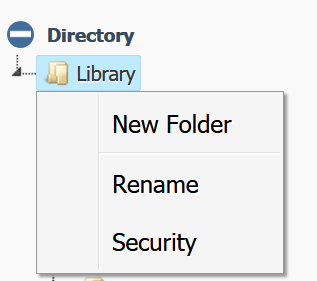
2. To add a new sub-folder, highlight the folder under which you want to place it, right mouse click and select New Folder. Enter the name of the new sub-folder.
3. To rename a folder, highlight the folder you want to rename, right mouse click and select Rename. Enter the name of the new folder.
4. To delete a folder, highlight the folder you want to delete. Right mouse click and select Delete. Note: This option only appears if you have access rights to delete a folder.
5. To add security to a folder, highlight the folder and right mouse click, select Security.
Copyright © 2020 Leidos Digital Solutions, Inc (DSI)

