Handle Multiple Step Services
Some Service Templates are configured to handle multiple step processes. In this case, services are moved from one step to another and reassigned to another user or group at that time. A reassigned service will appear as "Queued" to the user or group to which it has been assigned. A user must "Acquire" the service in order to fully process it.
Complete a Service Step from Row Action
1.Locate the Service using any of the Search methods available.
2.Select the Complete Step in-row action for the Service record you want to complete.

3.Select the appropriate Routing Rule. There may be one or more than one to choose from.
4.Select the User or Group to whom you wish to assign the Service.
5.Enter a Routing Note if needed. The Routing Note will appear as the body of an email alert, and/or will be visible in the Text column in the Alerts page.
6.Leave the Send Alert box checked.
7.Use the Save button.
Complete a Service Step from Service Record
1.From within the Service record, use the Next button in the navigation bar at the top of the page.
2.Select the appropriate Routing Rule. There may be one or more than one to choose from.
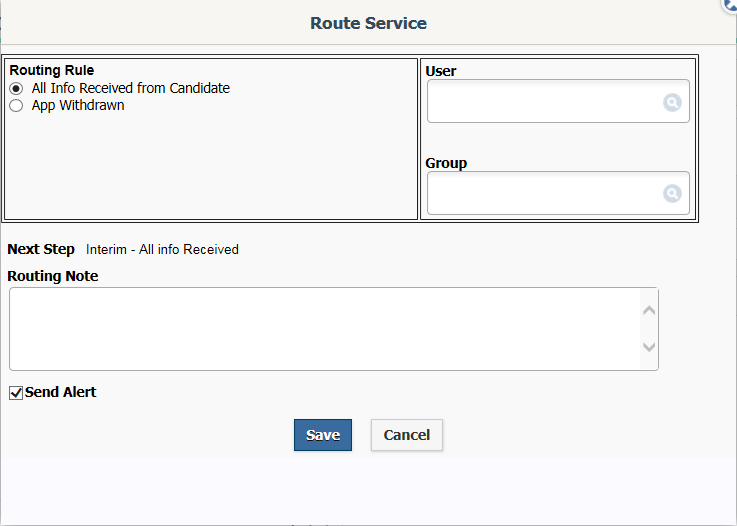
3.Select the User or Group to whom you wish to assign the Service.
4.Enter a Routing Note if you wish. The Routing Note will appear as the body of an email alert, or will be visible in the Text column in the Alerts page.
5.Leave the Send Alert box checked.
6.Use the Save button.
Locate and Acquire Queued Services
1.If you have received an alert, a link to the Service is included in the text of the Routing Note. Click the link to open the Service you wish to acquire.
2.An information box with the text "This Service has not been Acquired." appears just above the Detail section of Service records for those records that are in a "Queued" status. The Queued label indicates to whom the service is queued. Click the Acquire link to the right.
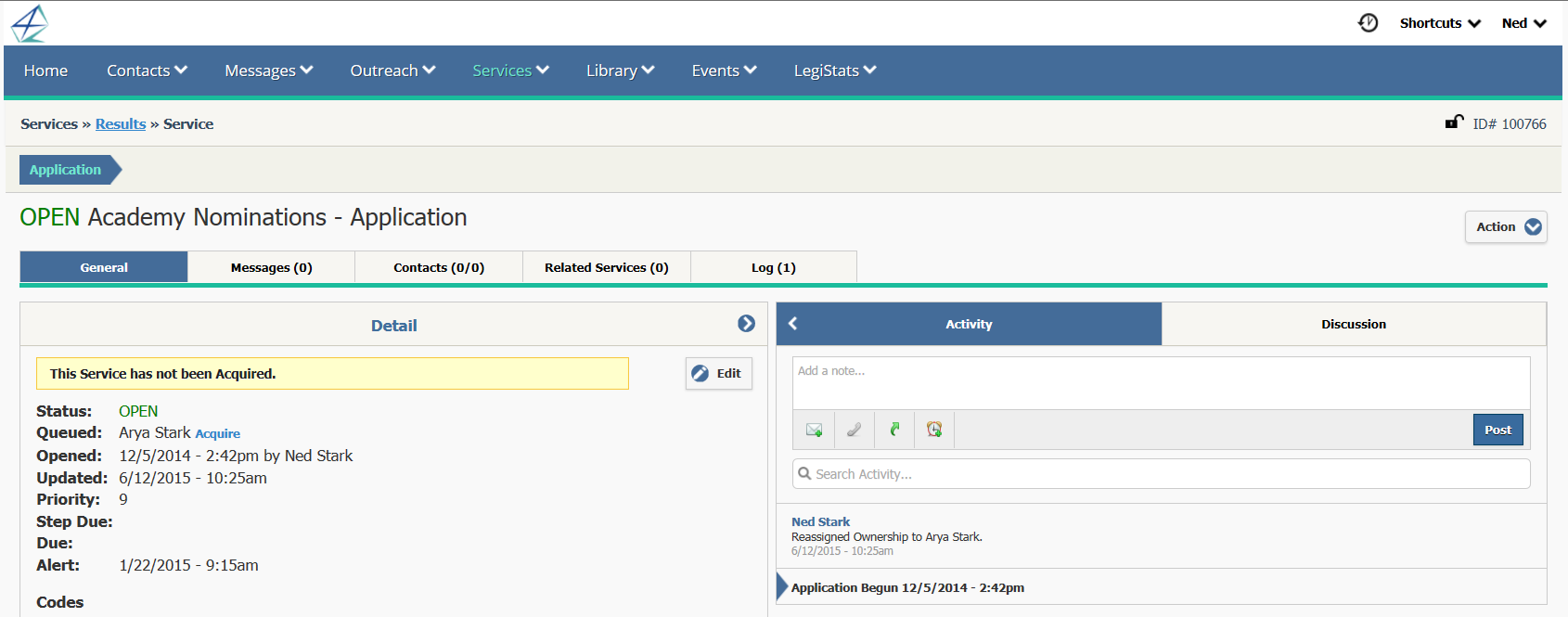
3.Your name appears in the Assigned line indicating that the Service is now assigned to you.
Copyright © 2020 Leidos Digital Solutions, Inc (DSI)

