Add Affiliation Codes Associated with Pending Text Messages
You can easily add Affiliation Codes to Contact records associated with Pending Text Messages.
Add Affiliation Codes Associated with Pending Text Messages
1.Click on the SMS Messages link on the All SMS Messages home tile, which takes you to a list results page of Pending Text Messages.
2.Check the box next to the messages you'd like to add Affiliation Codes.
3.On the Menu Bar, click Change. From the drop-down menu, select Affiliation.
4.In the Add or Remove Affiliation Codes dialog box, you can attach existing Affiliation Codes by clicking into the Enter Affiliation Codes field and selecting from the drop-down menu, while also ensuring the box for Add Selected Affiliations is checked. IQ will update selected Text Messages connected to a Contact record with the selected Affiliation Code(s).
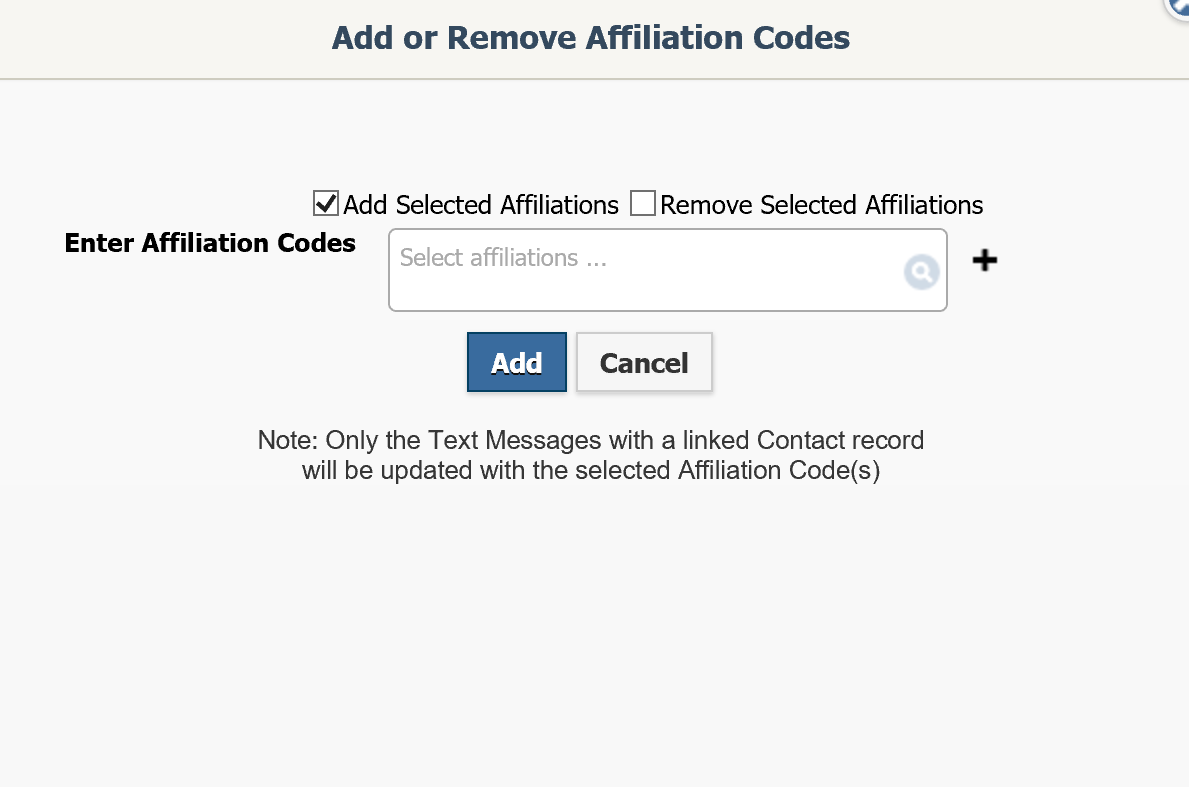
5.Click Add. Note: Only pending text messages with a linked Contact record will be updated with the selected Affiliation Code(s). The Status field present in individual records of the list results page for Pending Text Messages will tell you if the text message is linked to a Contact record.
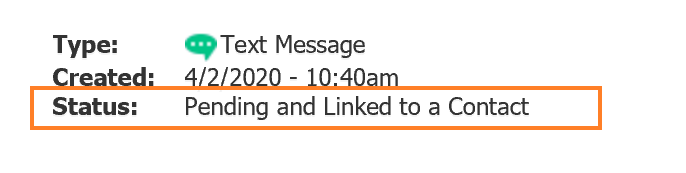
6.In the Add or Remove Affiliation Codes dialog box, you can also Remove Selected Affiliations from Contact record(s) linked to pending text message(s) by selecting that check box.
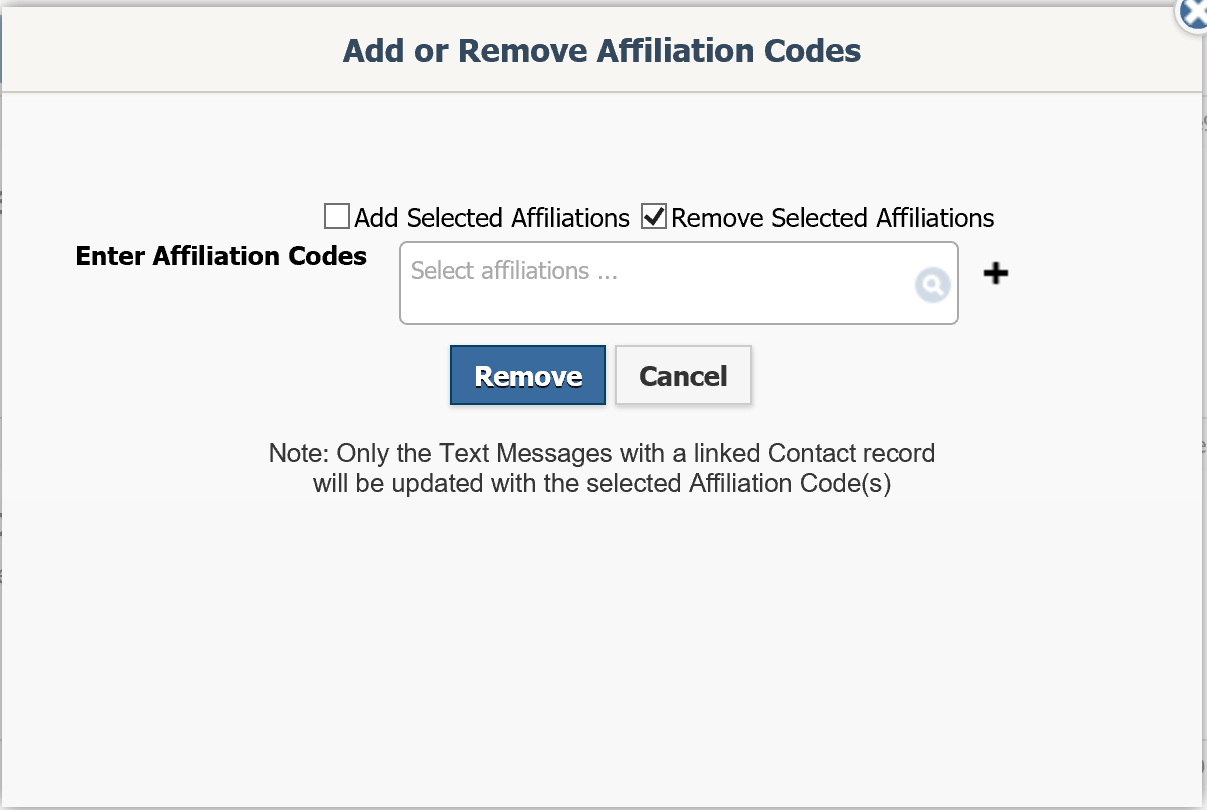
7.Click Remove.
8.In the list results page of Pending Text Messages you can click the link to the Contact record name confirming the changes you made in the Affiliations field.
9.To add a brand new Affiliation Code, click the ![]() icon to open up the Add Affiliation Code dialog box.
icon to open up the Add Affiliation Code dialog box.
Copyright © 2020 Leidos Digital Solutions, Inc (DSI)

