Create Form Letter Template
Form Letter Templates provide the Format for Form Letters. Form Letter Templates
Create a Form Letter Template
1.Open the Library Big Menu.
2.Select the option Form Letter Template from the New column.
3.Type the new Form Letter Template name.
4.Select the Type Format.
5.Select the Directory in which you would like to store this Form Letter.
6.Select Make Default to make this Format your default for future Form Letters.
7.Select the Format you wish to use from the list. As you select a format, the email view appears in the display box on the right. Use the Email view and Printed view radio buttons to see how the format will appear when emailed or printed.
8.Click the Add button.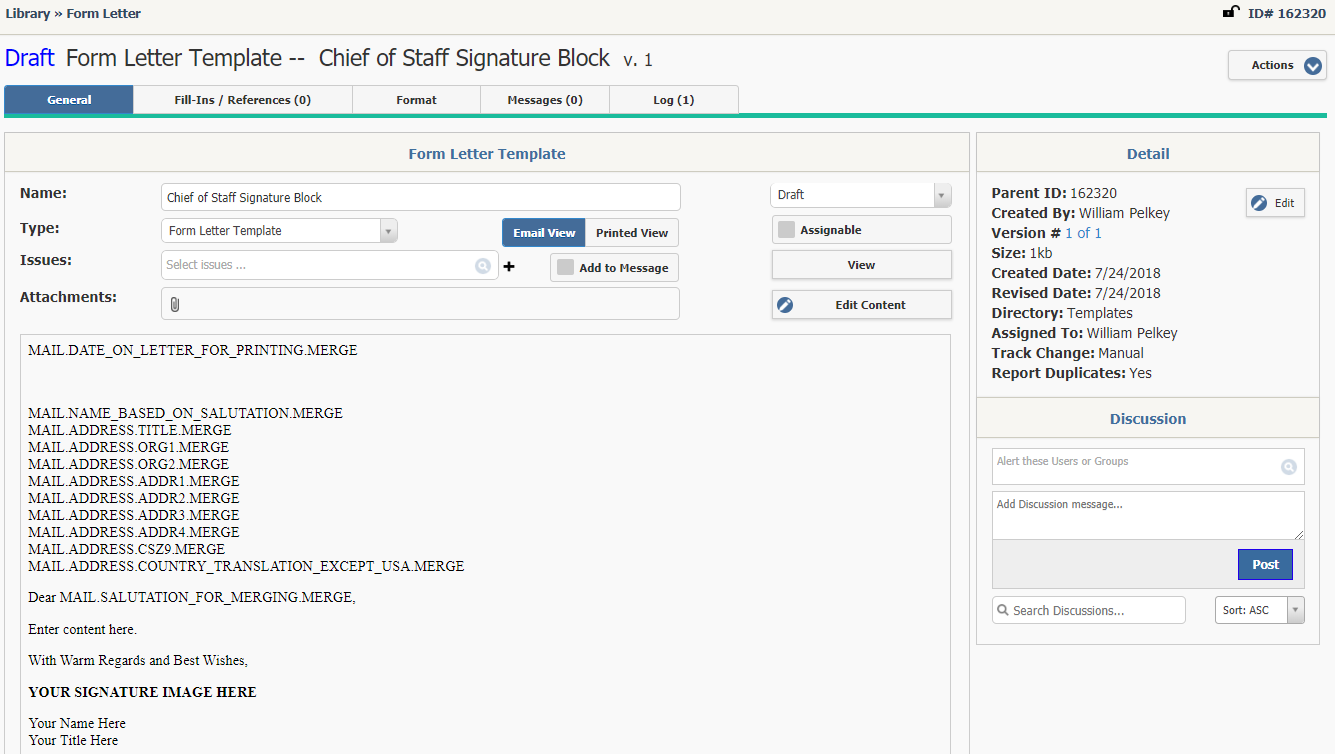
9.The Name and Type will carry over. If you wish to include a Issue code, select the Issue code. To ensure the issue codes are assigned to the message, check mark the box Add to Message.
10.Use the Attachments to add files that should be emailed or printed.
11.The Form Letter Template will be in Draft status when record page opens. Use the drop-down menu to change the status. To allow usage of the template while in Draft Status, select the Assignable check box.
12.Select the View button to open the document in Word. NOTE: Do not edit the document while viewing, your changes will not be saved.
13.To begin adding content, select the Edit Content button. Once completed, click the Save button.
14.The Detail section, on the far right, to enter additional information, such as Assigned To, Review and Expiration dates, Directory, Description, Track Changes, Report Duplicates, Duplicate Letters, Library Code, Service Code, Service Category, define Envelope, Email Subject Line, and Email from Address When you are finished editing the Detail, use the Save button.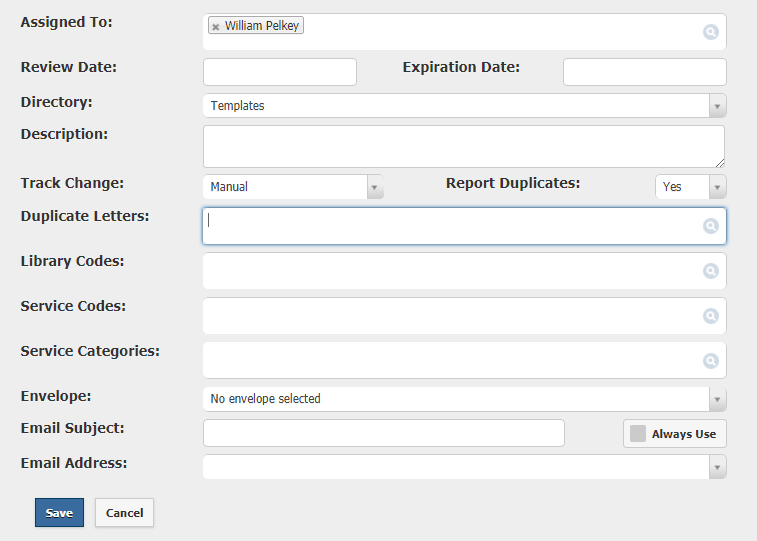
Include Merge Codes
1.While editing the content, you may want to include merge codes. First, place the cursor in the letter where you would like the merge code to appear.
2.Select the Merge Code ![]() icon from the editor.
icon from the editor.
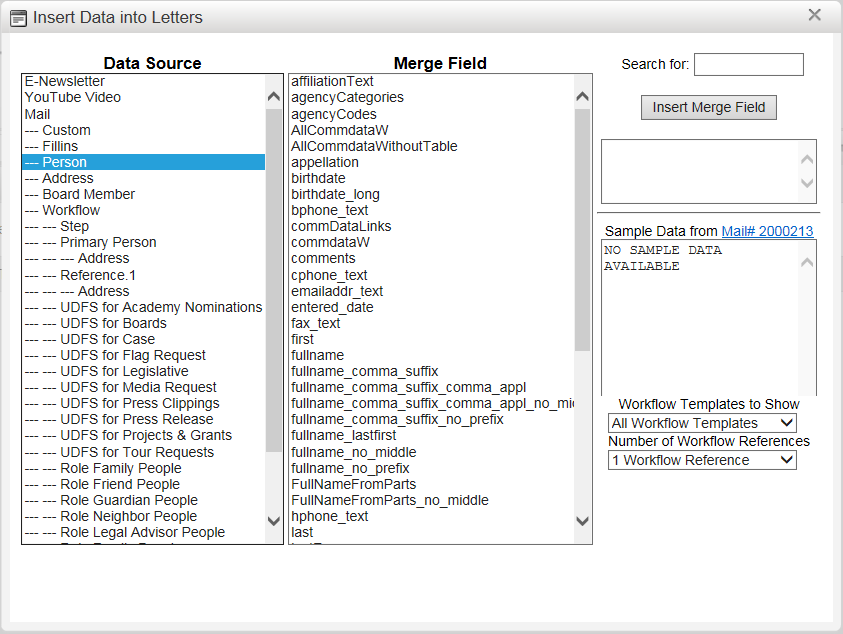
1.Select the Data Source.
2.Select the Merge Code.
3.Use the Insert Merge Code button on the right to copy the merge code.
4.The merge code appears in the Form Letter.
Copyright © 2020 Leidos Digital Solutions, Inc (DSI)

