Create a Batch
You can create a batch from one of two places in IQ4. You can open the Big Menu and select the option to Create Batch. You can also create a batch from the Change Data dialog in the Message results.
Create a Batch from the Big Menu
1.Open the Messages Menu, and select the Create Batch link.
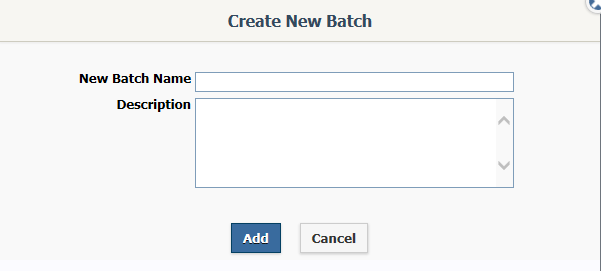
2.Enter the New Batch Name.
3.Enter a Description of the Batch.
4.Use the Add button.
Create a Batch from the Change Data Dialog
1.In the Message Results page, select all the Messages you wish to place in your new batch.
2.Select the Change option.
3.Select Data.
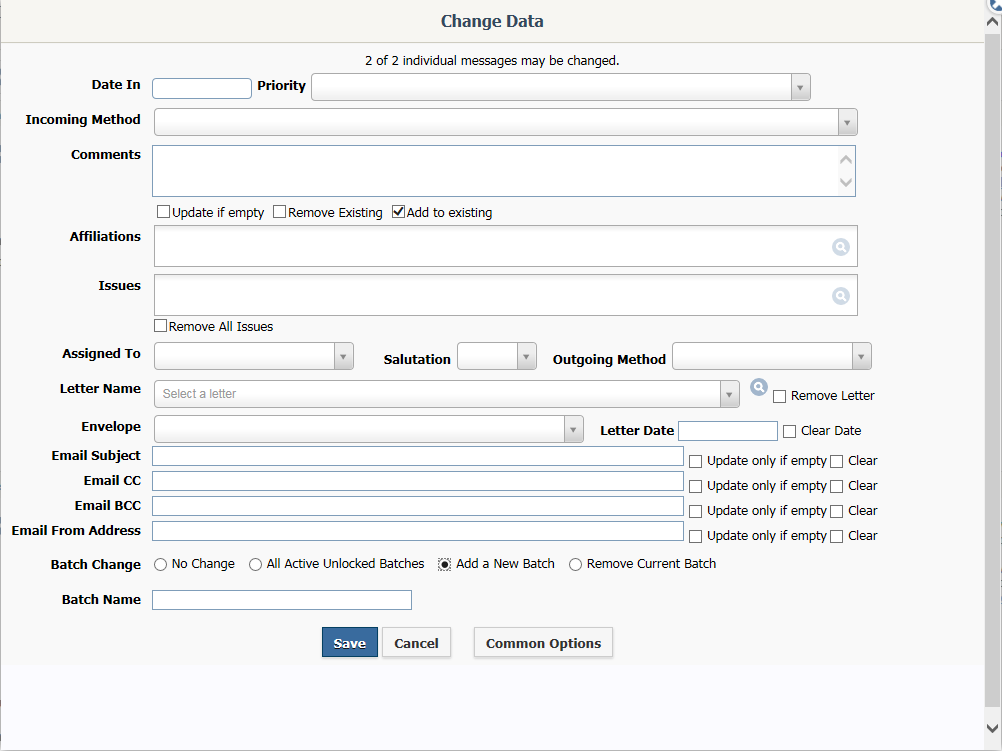
4.In the Batch Change section, select Add a new batch.
5.Enter the new Batch Name.
6.Use the Save button.
Create a Batch from the Message Record
1.From the Message Record, and select the Create Batch link.
2.Use the Search icon ![]() to open the Batch Search dialog.
to open the Batch Search dialog.
3.Select the option to "Add a new batch".
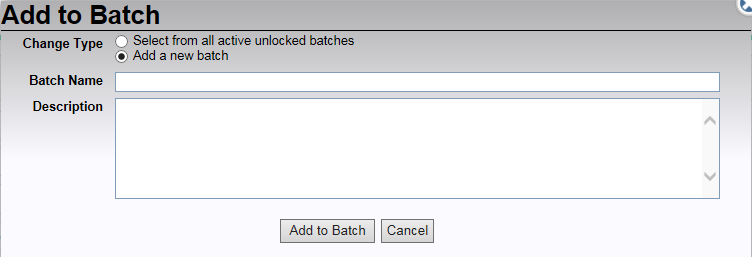
4.Enter a Batch Name
5.Enter a Description of the Batch.
6.Use the Add to Batch button.
Copyright © 2020 Leidos Digital Solutions, Inc (DSI)

