Copy User Preferences
User preferences can be copied from one user to another user.
Copy User Preferences
1.Go to Admin Big Menu and select user and groups.
2.Select the users, by placing a check mark in the box, you'd like to copy Home Tile configuration. Open the Change menu and select Copy User Settings
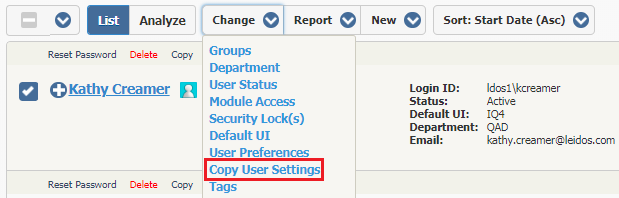
Source User: The profile that will be used as the source
Feature User Security Profiles: When this box is checked, all security profiles from the source will be copies over.
Exceptions: Choose which security profiles will NOT be copied over
User Preferences: When this box is checked, all selected preferences from the source will be copies over.
Exceptions: Choose which preferences that should NOT be copied over.
Home Page Tile Selections: Select this option to copy from the source user Home Tile configuration.
Menu Detail: The Big Menu functions can be hidden, select this to copy from source user
Saved Searches and Favorites: Select this option to copy over any saved searches and favorites.
Personal Filters: Select this option to copy any personal filters setup by the source.
3.Select the User you want to use as the Settings Source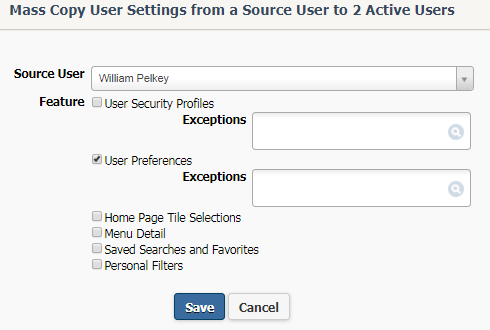
4.Select the User Preferences check box. Be sure to add any exceptions if applicable.
5.Select Save.
Copyright © 2020 Leidos Digital Solutions, Inc (DSI)

