Address information for Home and Businesses are entered in the Contact record and can be designated as Residential and/or Primary. Business addresses can be searched by the Organization name.
Home Address Data Fields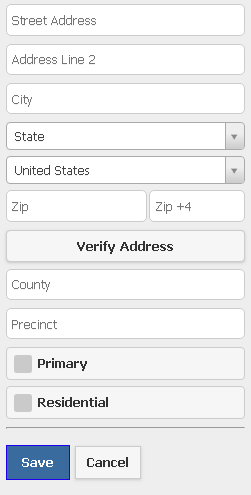
Street Address: The numbered street address (i.e. 2700 Prosperity Ave).
Address Line 2: Can be used for additional address information such as suite or apartment numbers.
City, State and Zip Code: IQ uses Address Checker to enter the following Postal Service address information: city, state, zip code, county, carrier route, congressional district, and precinct. If your system is configured for address correction and standardization, misspellings and typographical errors are automatically corrected.
Country: This defaults to United States. Click in this field to select another country if you need to enter a foreign address.
Verify Address: Use this to verify street address and to provide continuity of data being entered. Note that this feature requires Address Checker to be configured for your IQ system.
County: IQ will populate this field after a successful verification of the address by Address Checker.
Precinct: IQ will populate this field after a successful verification of the address by Address Checker.
Primary: When there is more than one of the same type (for example, two email addresses), you must identify one as primary by selecting the Primary check box. This indicates which communication to use during automatic processing. For example, if you’re sending an e-mail message to an individual who has two e-mail addresses, the primary e-mail address will be selected automatically.
Residential: Addresses that are designated as Residential are identified with a black house icon next to the address. Only one address (Home or Business) can be designated as Residential for each Contact record.
1.Locate the Contact record you would like to add a Home Address.
2.Select the + icon next to the Home Address section label to add a new address.
3.Enter the Street Address. If there is a suite or apartment, you can enter it in Address Line 2.
4.If you have the zip code, enter it in the City field and tab out of the field. IQ will automatically verify the address and populate the following fields; City, State, Country, Zip, Zip +4, County and Precinct (if applicable). Note: This feature requires Address Checker to be configured for your IQ system.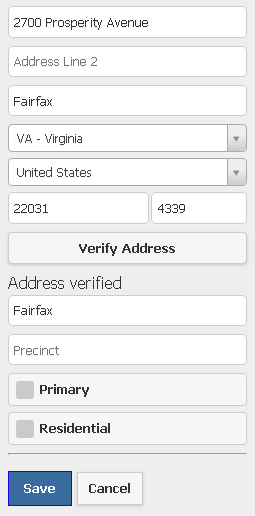
Verifying an address will ensure the address is mailable.
5.Select Primary and/or Residential. Note: If there is only one Home address associated with a Contact record, IQ will automatically mark it as Primary.
6.Click the Save button.
Business Address Data Fields
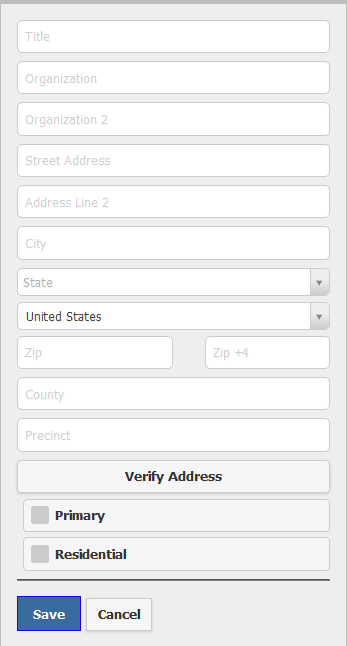
Title: The professional title of the contact, such as Chief of Staff or Director.
Organization: The name of the company or organization. This fields provides a drop-down list of existing Organizations for other Contact records in your IQ database. This ensures continuity for all individuals within the same organization.
Organization 2: Can be used for additional information such as division, department or mail stop numbers. Also can be used to break down very long Organization names into two separate lines.
1.Locate the Contact record you would like to add an Business Address.
2.Select the + icon next to the Business Address section label.
3.Enter the Title, such as CEO. The title field will retain the entered casing (upper and/or lower).
4.Type the Organization name.
5.Enter Street Address. If there is a suite or apartment, you can enter it in Address Line 2.
6.If you have the zip code, enter it in the City field and tab out of the field. IQ will automatically verify the address and populate the following fields; City, State, Country, Zip, Zip +4, County and Precinct (if applicable). Note: This feature requires Address Checker to be configured for your IQ system.
7.Select Primary and/or Residential. Note: If there is only one business address associated with a Contact record, IQ will automatically mark it as Primary.
8.Click the Save button.
Copyright © 2020 Leidos Digital Solutions, Inc (DSI)

