Send Messages
You can send Messages from IQ by email, US Postal Mail, or by using a Facebook or Twitter message option, assuming the Contact record in IQ has been linked to a Facebook or Twitter ID. You can also send attachments along with emails. If there is an established maximum size limit, you will receive a warning that you've exceeded the allowable size.
1.Open the Messages Menu, and select the Find Messages option for the set of messages you want to send. You also have the option to open a Message Search to locate a set of messages based on specific criteria.
.png)
2.Once the set of Messages appears, use the filter options in the Results page to further refine your search.
1.Once you have located the Email Message you wish to send, as long as both the Message and the Form Letter are in Approved status, you can use the Send Email link in the Row Actions. When there is an established.

2.You can also use the Date and Name link to open the Email Message record.
3.From within the record, you can use the Send Email button to send the Email.
1.Once you have located the Message you wish to print, select the Date and Name link to open the Message record.

2.Use the Print Preview button to view and print a copy of the Message without completing the Message record.
3.Use the Print Final button to both print a final copy of the letter and complete the Message record.
1.Once you have located the list of Email Messages you wish to send, check the All checkbox to select them.
2.Use the Send Email menu at the top of the list of results.
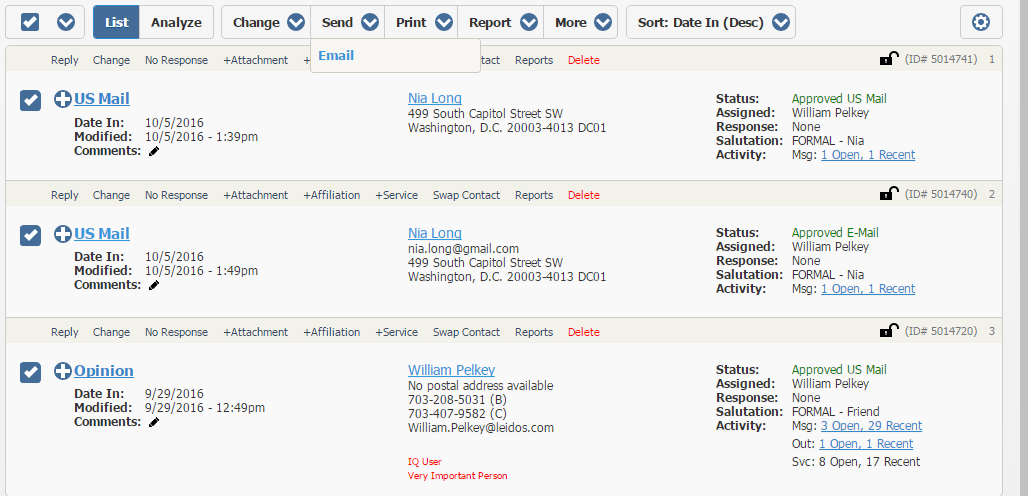
1.Once you have located the Messages you wish to print, check the All checkbox to select them all.
2.Use the Print menu at the top of the list of results.
3.Select the Print option you wish to use.
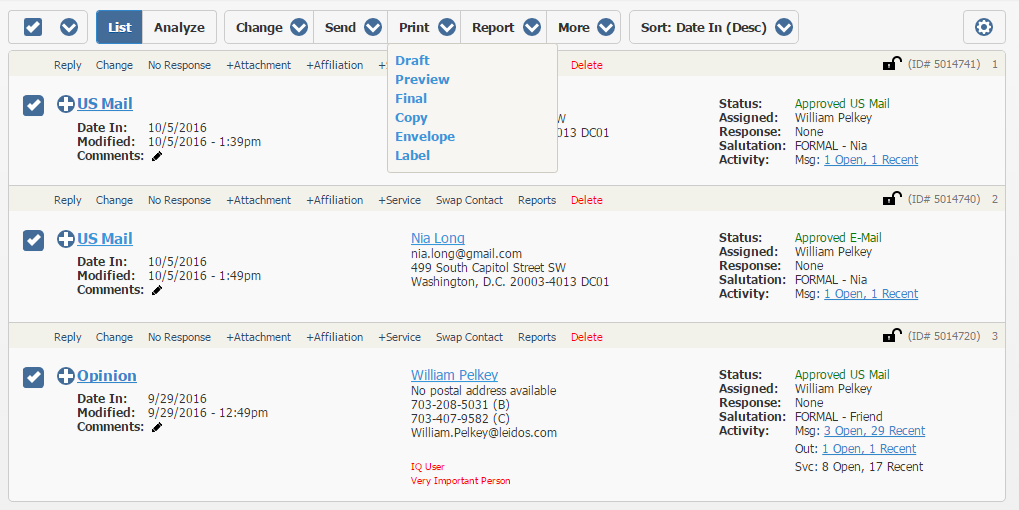
Copyright © 2020 Leidos Digital Solutions, Inc (DSI)

