Create a Board Record
Information in Board records is organized in panels. These panels include Seats, Members, Contacts, Messages, Outreach, Services, Events, and Log.
To create a Board Record:
1.Open the Boards Big Menu.
2.Select Board in the New column.
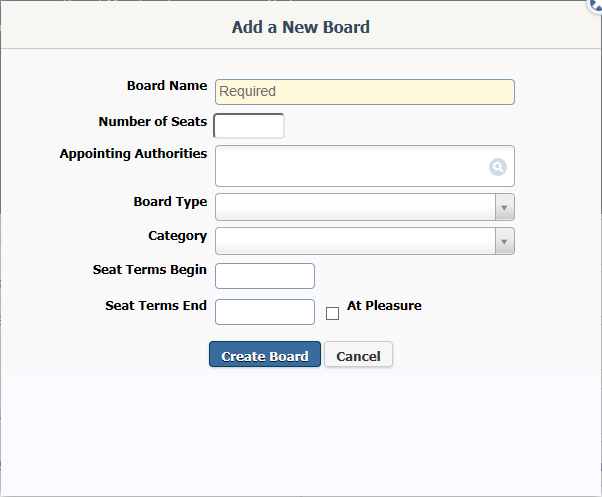
3.Enter the Board Name. This is a required field.
4.Enter the number of seats.
5.Select the Appointing Authority. You can make multiple entries in this field.
6.Select the Board Type.
7.Select the Board Category.
8.If the seats have begin and end dates, enter those dates in the Seat Terms Begin and Seat Terms End fields. If Board members can be appointed at any time, check the At Pleasure box.
9.Select Create Board.
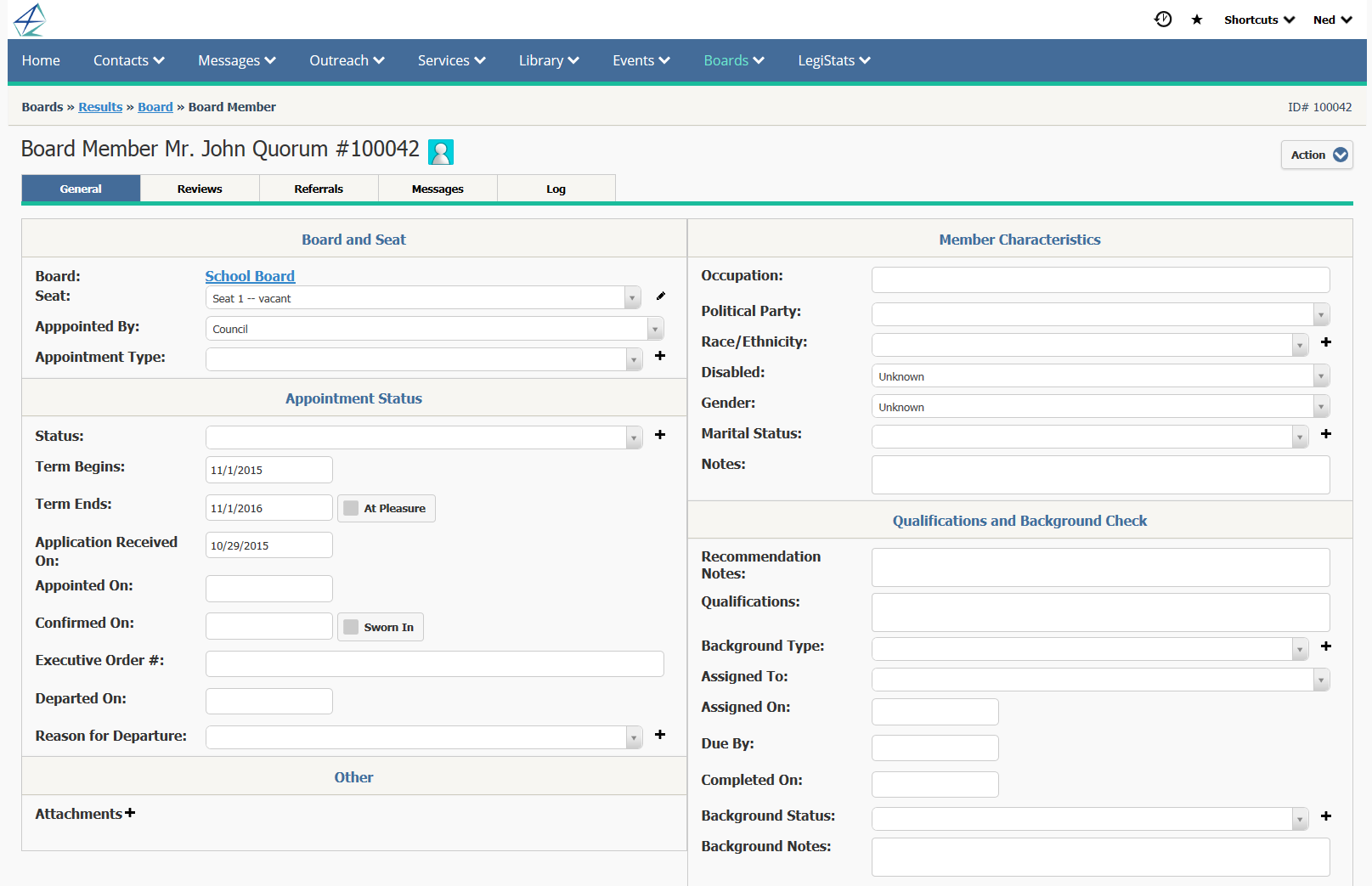
10.Once the Board records has been created, you can add information to it. Enter the Legal Authority.
11.Enter the Purpose of the Board.
12.Enter Seat Restrictions if there are any.
13.Enter the Meeting Time and Place in the appropriate field.
14.If there is any Compensation for Board Members, enter that information in the Compensation field.
15.Edit the Enabled Date if you wish.
16.Edit the Expiration Date if you wish.
17.If the Chair has a Term End date, enter it in the Chair's Term End field.
18.Once you have entered Board Members, you can select the Current Chair(s) from that list.
Copyright © 2020 Leidos Digital Solutions, Inc (DSI)

