Change Data and Status
From the Messages List View, you can select multiple messages and open the Change menu at the top of the page. This allows you to apply changes to multiple messages. You can make data changes to selected records, and change the Status of those records in the same step.
1.From the Messages List View, select all the records you want to update.
2.Open the Change drop-down menu and select Change Data.
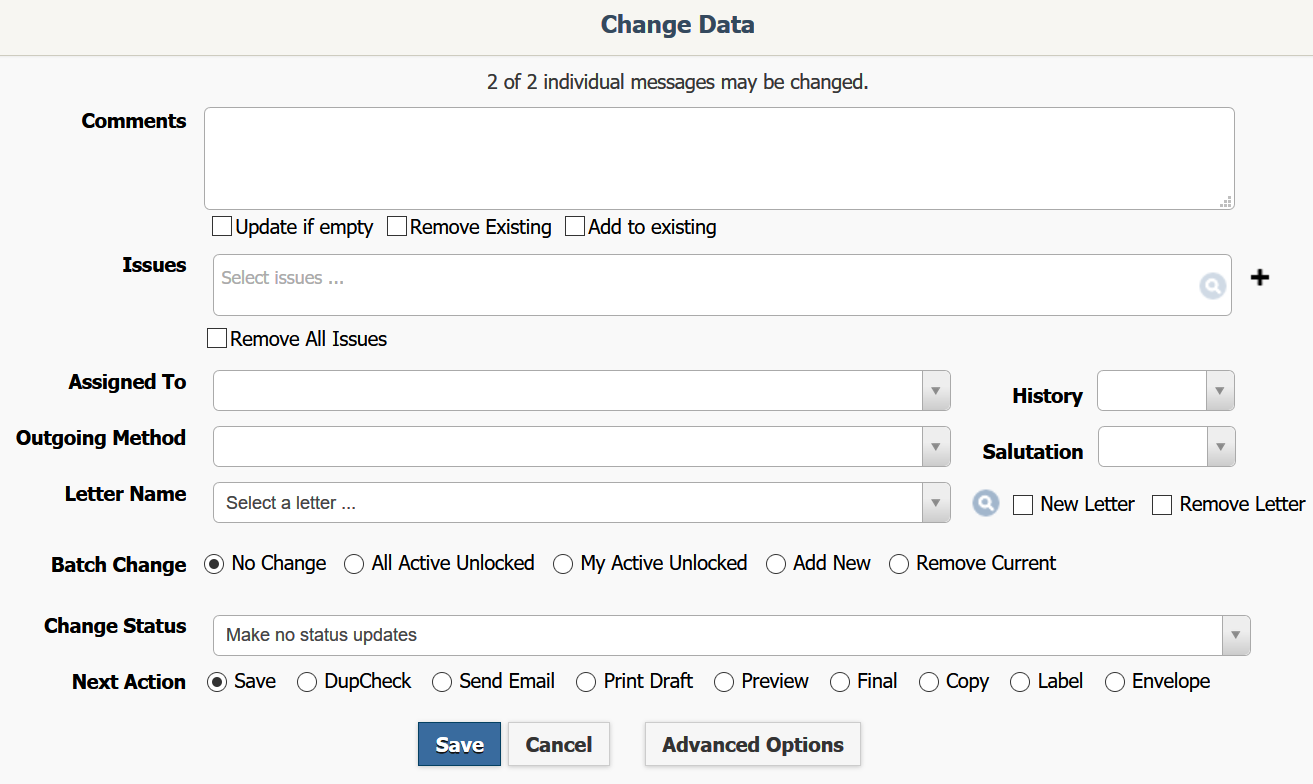
4.Make changes as needed. Note: Click the Advanced Options button to display Date In, Priority, Mail to Address, Incoming Method, Envelope, Letter Date and Email related fields.
5.In the Next Action row, select the next action you would like to take.
•Save - allows you to save the changes and close the Change Data option.
•DupCheck - allows you to check for duplicate letters.
•Send Email - allows you to send any emails included in the selected records.
•Print Draft - allows you to print a draft copy of all selected Message records.
•Preview - opens all selected Message records in Microsoft Word (assuming a letter is attached to the record) and allows you to view the messages as they will be printed.
•Final - opens all selected Message records in Microsoft Word (assuming a letter is attached to the record) and allows you to print a final copy of the messages you wish to send by US Mail. Form Letters and Messages must both be in approved status for a final copy to print.
•Copy - allows you to print a copy of the selected Messages.
•Label - allows you to print mailing labels based on address information included in the Contact records for all recipients.
•Envelope - will print mailing addresses on envelopes based on address information included in the Contact records for all recipients.
1.From the Messages List View, select all the records you want to update.
2.Open the Change menu at the top of the list.
3.Select Status.
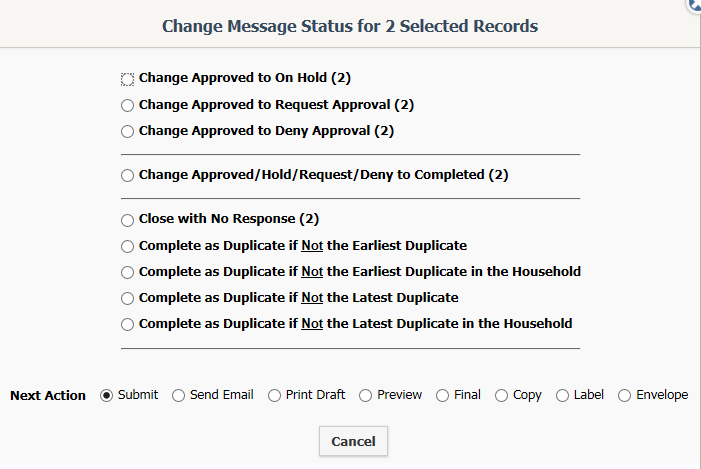
4.Make any status changes you like.
5.In the Next Action row, select the next action you would like to take.
•Submit - applies the Status changes you requested to all selected Message records.
•Send Email - allows you to send any emails included in the selected records.
•Print Draft - allows you to print a draft copy of all selected Message records.
•Preview - opens all selected Message records in Microsoft Word (assuming a letter is attached to the record) and allows you to view the messages as they will be printed.
•Final - opens all selected Message records in Microsoft Word (assuming a letter is attached to the record) and allows you to print a final copy of the messages you wish to send by US Mail. Form Letters and Messages must both be in approved status for a final copy to print.
•Copy - allows you to print a copy of the selected Messages.
•Label - allows you to print mailing labels based on address information included in the Contact records for all recipients.
•Envelope - will print mailing addresses on envelopes based on address information included in the Contact records for all recipients.
Copyright © 2020 Leidos Digital Solutions, Inc (DSI)

