Attach a New Event to a Service
In the process of managing a Service, you may want to schedule an Event to track progress, schedule a meeting, etc. You can attach either an existing Event, or create a new Event from the Service record.
1.From the Service record, open the Action menu in the upper right corner.
2.Select Attach New Event.
3.a) If the Service record contains a Primary Contact, Other Contacts, Attachments, or Library Files, IQ will present a Create Event dialog with check box options for selecting what you would like to include in the new Event record. Click the Save button to close the dialog and open the new Event record.
.png)
3.b) If the Service record does not contain a Primary Contact, Other Contacts, Attachments, or Library Files, IQ will open the new Event record page.
4.The Calendars field will automatically be populated with your default(s).
5.Enter a Start and End time if needed.
6.Enter a Subject, which is a required field.
7.Select Save or Save and Sync.
8.Click the Service link in the breadcrumbs to return back to the Service record.
9.IQ displays the new Event record in the Detail and Activity sections with a link to the Event record.
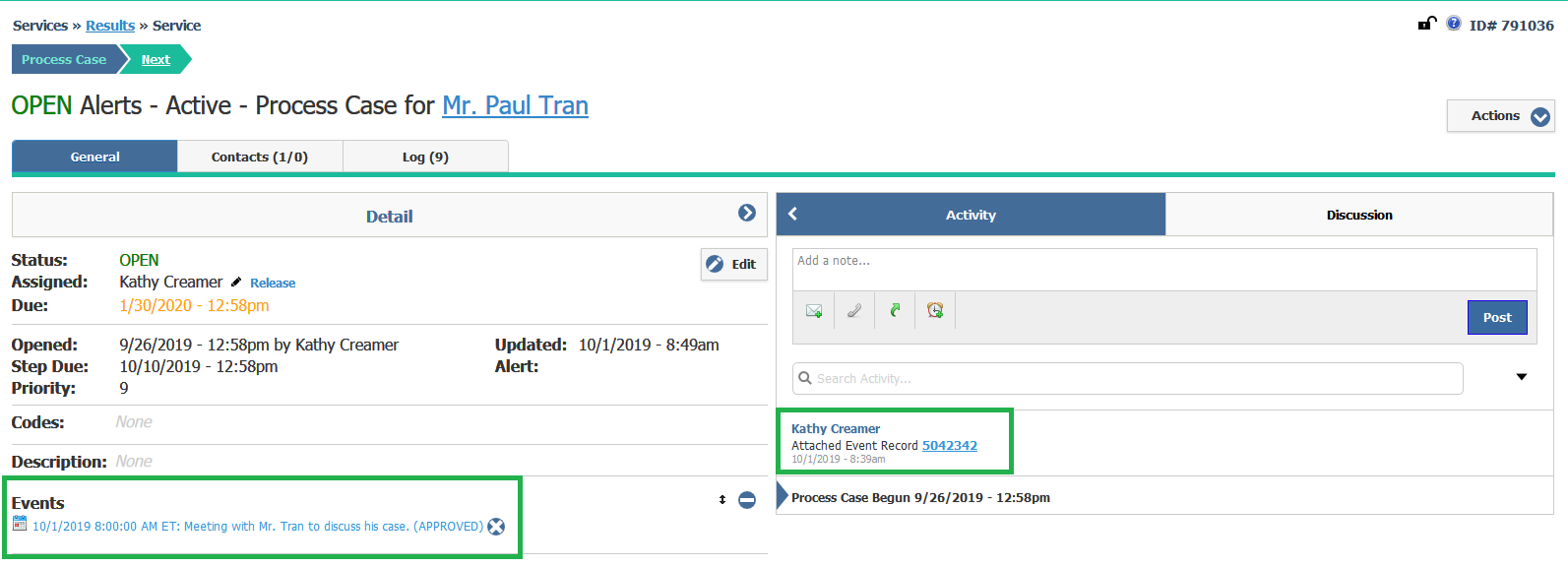
Copyright © 2020 Leidos Digital Solutions, Inc (DSI)

