You can store images and videos for use in eNewsletters and other mailings using the Image Manager, located in the Outreach menu.
Add a New Image
1.Open the Outreach menu and select Image Manager in the Utilities column.
2.Select the New Image button.
.png)
3.IQ displays the Upload Image dialog.
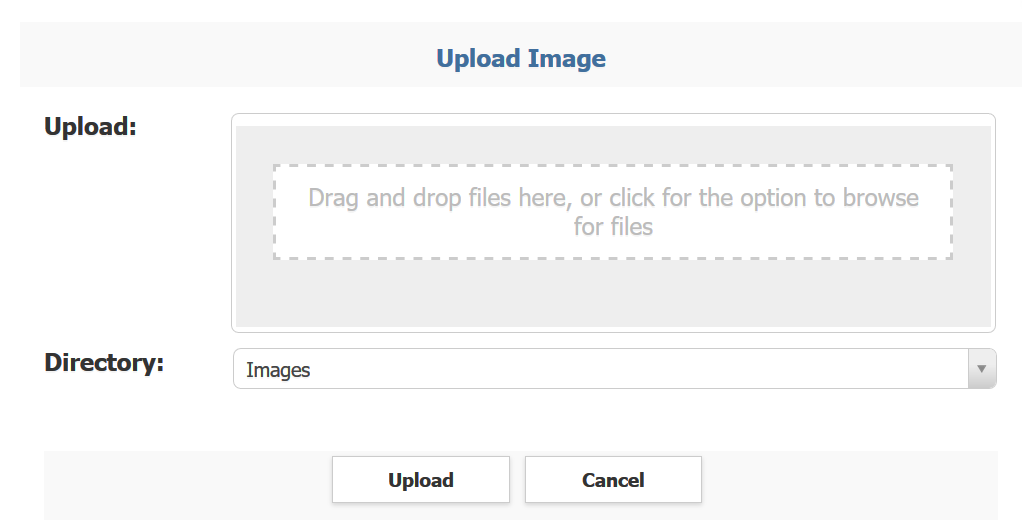
4.You can drag and drop the image file(s) or click for an option to select a file(s) from your workstation.
5.The Directory field defaults to the folder selected in your IQ System Configuration Settings. Click in the field to select another folder if you want to store the image in another location.
6.Select the Upload button. IQ displays a yellow message "Uploading and Scanning".
7.The newly uploaded image(s) are displayed in the Image Manager List results.
Delete an Image
1.Open the Outreach menu and select Image Manager in the Utilities column.
2.Locate the image you want to delete.
3.Select the Delete in-row action. (IQ displays a Library Confirm dialog)
4.Select the Delete button.
5.IQ displays Library # is no longer available in place of the deleted image.
Republish an Image
1.If you have made a change to an image, you will need to republish it.
2.Open the Outreach menu and select Image Manager in the Utilities column.
3.Locate the image you want to republish.
4.Select the Publish in-row action.
Copyright © 2020 Leidos Digital Solutions, Inc (DSI)

