Copy an Event
There are two options, Copy or Copy and Edit, which provide the ability to copy an IQ Event record to one or more selected Calendars for a selected date and time. The difference is Copy provides up to 10 different dates and times and Copy and Edit only provides a single date and time, but opens the new Event record so additional changes can be made. Copying an Event creates a new event with the information captured in the original event. When you copy an event, you have the option to add the new event to one or more calendars, change the date, start and end times. All other information will be copied.
1.From the Events List View, locate the Event you would like to copy.
.png)
2.Select the Copy or Copy and Edit in-row action.
3.Select the calendar(s) you want to copy this event into.
4.Enter the Date you want to schedule the new Event.
5.Enter the Start and End Times as needed. Note: If you selected Copy in-row action you may enter up to 10 dates and times.
6.Use the Copy to Calendars button or Copy & Sync to Calendars button to create the new Event.
Copy an Event from the Action Button
1.From the Event you want to copy, click the Actions button in the upper right corner of the Event record.
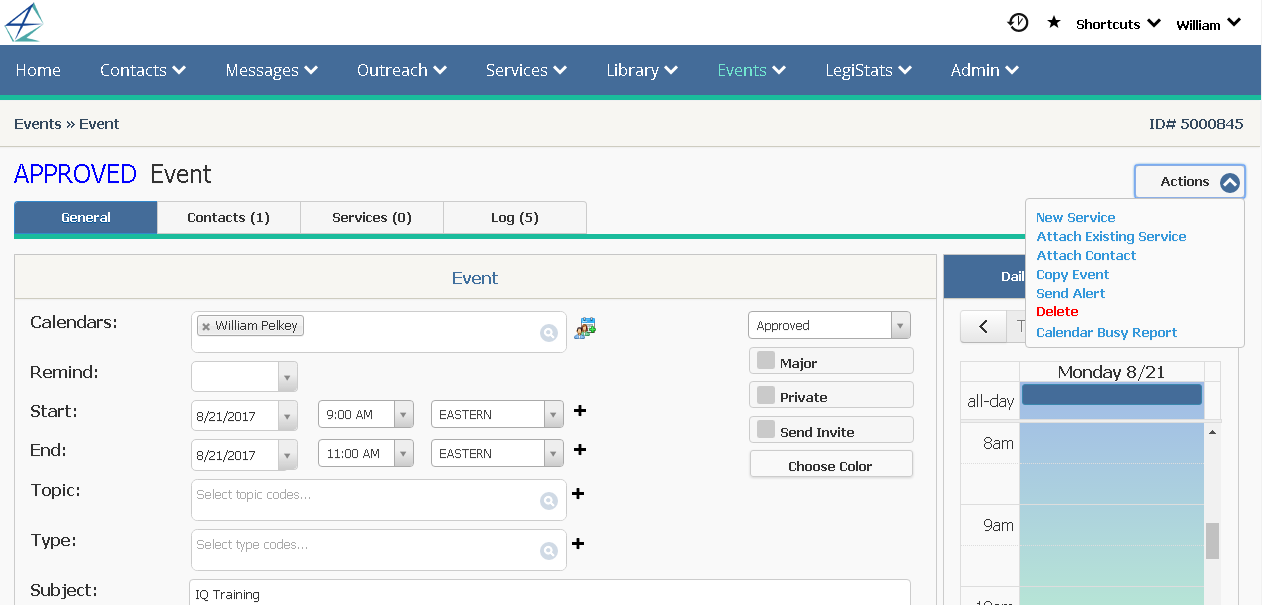
2.Select Copy Event.
3.Select the calendar(s) you want to copy this event into.
4.Enter the Date you want to schedule the new Event.
5.Enter the Start and End Times as needed. You may enter up to 10 dates and times.
6.Use the Copy to Calendars button or Copy & Sync to Calendars button to create the new Event.
Copyright © 2020 Leidos Digital Solutions, Inc (DSI)

