Once you have reviewed incoming Set Records, you can determine whether you would like to post those records to the database, or delete them. If you have posted or deleted in error, you can restore Set records, as long as you have used a background job to post or delete.
Post Set Records
Posting a Set record creates a Message record in IQ. The Contact record is either matched or created, and the Message record is created based on the criteria selected when the set was created.
You can either post a single Set record using a Row Action, or post multiple Set records using the List action.
Post a Single Set Record
1.Locate the type of Set from the Messages menu.
2.Open the Set by selecting the Set Name.
3.To post a single Set record, navigate to the record and use the Change Response and Status in-row action. IQ displays the Edit Response to Mr. John Smith dialog.
4.If needed, select or change the Issues, Assigned To, Method Out or Form Letter.
5.In the Status field, select "Posted without a batch", "Post to an existing batch", or "Post to a new batch". If you select "Post to an existing batch", IQ will display a Batch field with a list of existing batches. If you select "Post to a new batch", IQ displays a New Batch Name field for you to create a new batch.
6.Click the Post button to process the Set record.
|
Important Note: |
|
If you use the option to post a Set record using the Change Response and Status in-row action, you will not have the option to Post the record using a background job, and therefore you will not be able to restore the Set record if you post it in error. |
Post Multiple Set Records
1.Locate the type of Set from the Messages menu.
2.Open the Set by selecting the Set Name.
3.To post multiple Set records, select the records and open the Change button menu and select Response and Status.
4.Enter any information you want to include in all selected Set Messages.
5.In the Status field, select "Posted with Batch", "Posted in Background with Batch", "Posted without Batch", or "Posted in Background without Batch".
6.If you are using the "Posted with Batch" option, select the Batch Change option you want to use. If you choose "Select from all active unlocked batches" or "Select from only recently used batches", the appropriate list of Existing Batches appears. If you choose "Add a new batch", IQ displays a Batch Name field for you to enter the name of your new batch.
7.Click the Save button to process the selected Set records.
Delete Set Records
Often, you will want to delete Set records in order not to create Message records you have no intention of storing or returning. In that case, you can either delete a single Set record using a Row Action, or multiple Set records using the List Action.
Delete a Single Set Record
1.Locate the type of Set from the Messages Big Menu.
2.Open the Set by selecting the Set Name.
3.To delete a single Set record, navigate to the record and use the Delete Row Action.
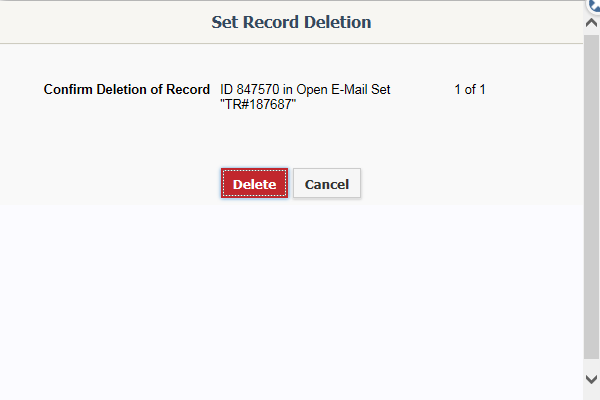
4.Confirm the deletion by selecting the Delete button.
|
Important Note: |
|
If you use the option to delete a Set record using the in-row action, you will not have the option to Delete the record using a background job, and therefore you will not be able to restore the Set record if you delete it in error. |
Delete Multiple Set Records
1.Locate the type of Set from the Messages Big Menu.
2.Open the Set by selecting the Set Name.
3.To delete multiple Set records, select the records and open the Change button at the top of the List.
4.Select Delete.
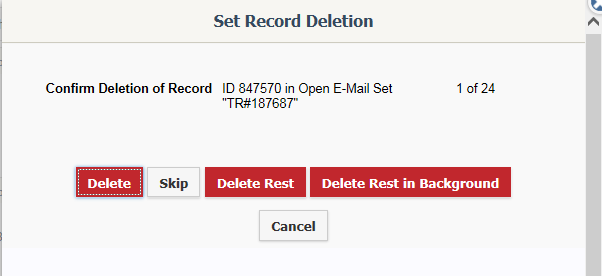
5.Use Delete to delete the first record on the list. Use Delete Rest to immediately delete all selected records. Use Delete Rest in Background to schedule a background job to delete the records. Using a background job allows you to restore the records before the background job runs if you have deleted records in error.
Restore Set Records
If you have posted Set records to the database using a background job, or if you have deleted set records, you can restore the records to the Set before the background job runs.
1.If you have posted or deleted Set records in error, open the Set.
2.Open the More button
3.Use the Restore Records option. If there are still records waiting to be posted or deleted by a background job, but that background job has not yet run, use the Restore button. All deleted or posted records will be returned to the Set.
|
Important Note: |
|
Restoring Set Records can only be done if: 1.You are in an Email Set. This does not work in a Contact Only Set. 2.The Set record was posted or deleted using a Background Job from the Change List Action. (Posted with Batch in Background, Posted without Batch in Background or Delete in Background). 3.The Background job to either post or delete has not yet run. |
Copyright © 2020 Leidos Digital Solutions, Inc (DSI)

