The Nondeliverable Set can be accessed from the Utilities section in the Messages menu. Outgoing email messages returned or "bounced back" as undeliverable will be added to this set. A "hard bounce-back" email is one that is sent to a non-existent email address. A "soft bounce-back" is an email that is returned, because the recipient's email box is full. These messages should be reviewed and compared against the IQ Contact records that match the email address used in the outbound message.
If the returned email contains only one intended recipient, then IQ will search for an existing Contact record. If only one match is found, IQ displays it in the Found... column. If no match or more than one match is found the Found... column is not updated. You can use the Search Again in-row action to search for and select the appropriate match.
IQ displays a link to the Related Message ID in the Nondeliverable Set and in the Nondeliverable Email List Results, so that you can trouble-shoot the mailing if that is required.
In addition, there is a filter and analyze field called "Delivered Outreach" which can be added to the Outreach Messages Contact grid to filter or analyze whether the Contact's email address resulted in a non-deliverable message.
Use the Edit Contact option to open the Contact record for editing.
Use the Forward option to forward the Message to another email address.
Use the option to Edit Response to update the information for the response you intend to send.
.png)
Use the Deactivate or Post option to update the email address in the Contact record, delete it, or post the message to IQ.
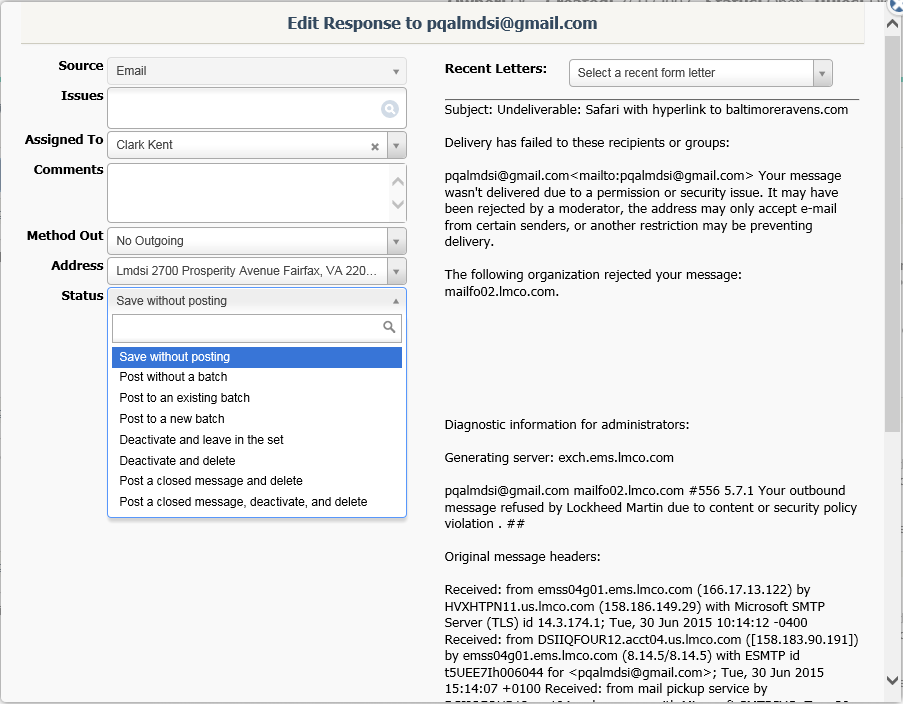
Save without posting
If you've made changes to the record, use this option to save without posting the changes to the database.
Post without a batch
Select this option to post the message to the database without a batch
Post to an existing batch
Select this option to post the message to the database and place in an existing batch
Post to a new batch
Select this option to post the message and add a new batch.
Deactivate and leave in the set
If the email address is no longer valid, use this option to deactivate the email address and leave the message in the set.
Deactivate and delete
If the email address is no longer valid, use this option to deactivate the email address and delete the message from the set.
Post a closed message and delete
Use this option to post the bounce-back email and remove it from the set.
Post a closed messages, deactivate, and delete
Use this option to post the bounce-back message to the contact record, deactivate the contacts email address and remove it from the set.
Inbox Full (Soft Bounce-Back)
If you have an email address that has bounced back because the recipient's in-box is full, you will want to Post the message to the Contact record.
Bad Email Address (Hard Bounce-Back)
If the email address is incorrect, it should be deleted from IQ.
Delete removes the invalid email address from the Contact record that appears in the Found column. Deactivate changes the Online Info entry to "Inactive Email" in the Contact record(s) for the email address listed in the Found column. When an email address in a Contact record is made Inactive by a Nondeliverable Rule, the Status Log entry includes the email address and the Nondeliverable Rule number. If the Contact record contains another non-primary email address, IQ will mark it as primary when it deactivates the email address listed in the Found column.
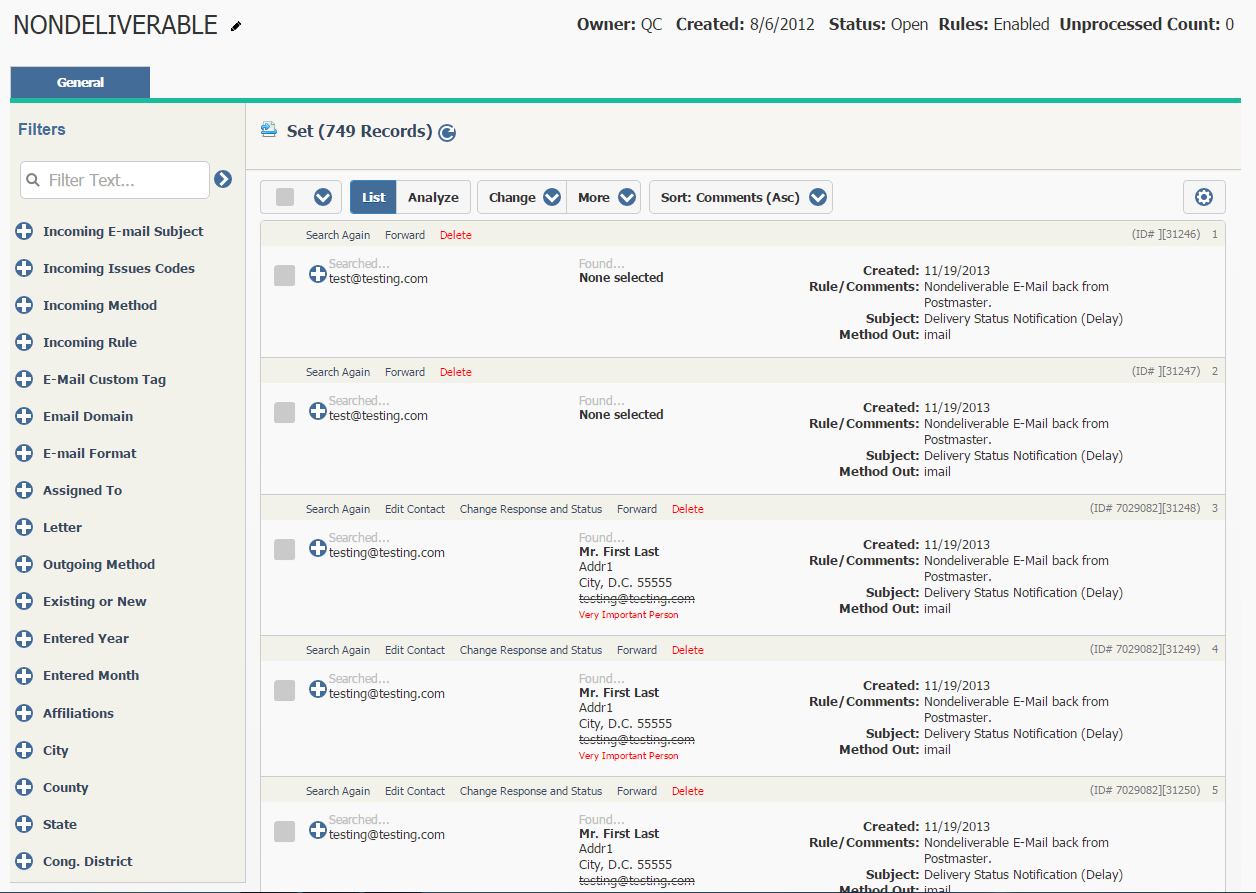
Copyright © 2020 Leidos Digital Solutions, Inc (DSI)

