Attach an Image to a Contact Record
IQ provides the ability to upload an image file (.jpg, .jpeg or .png) to a Contact record for use as a Profile picture. This is helpful when an important Contact arrives at your office that you would like your staff to recognize immediately. In addition, IQ provides a merge field to include the Contact's photo in an IQ HTML Report Writer report.
1.Locate and access the Contact record you would like to update.
2.Click the pencil icon located in the upper right corner of the default image.

3.IQ displays the Manage Contact Profile Picture dialog.
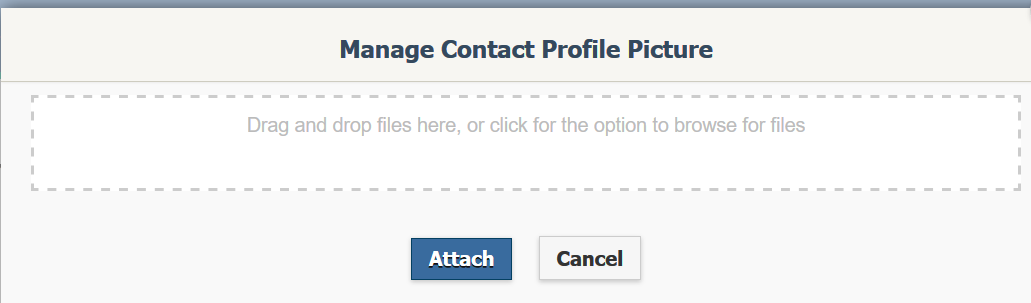
4.You may drag and drop any file(s) into the field or click into the field to open the default Windows File Upload dialog.
5.Navigate to the image file (.jpg, .jpeg or .png) on your local or mapped drives.
6.Once you have located the image you want to appear as the Contact picture (in place of the default Contact image), select it.
7.Click the Open button at the bottom of the File Upload window.
8.The selected file(s) will be displayed in the Manage Contact Profile Picture dialog.
9.Click the Attach button. The first selected image (.jpg, .jpeg or .png) will now appear in place of the default image.
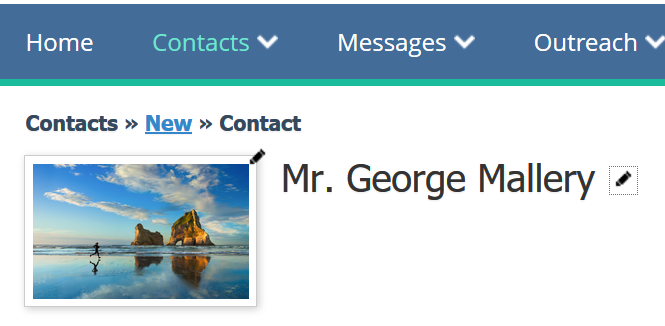
Remove the Contact Profile Picture
1.To remove the existing Contact Profile, click the pencil icon next to the image. IQ displays the Manage Contact Profile Picture dialog.
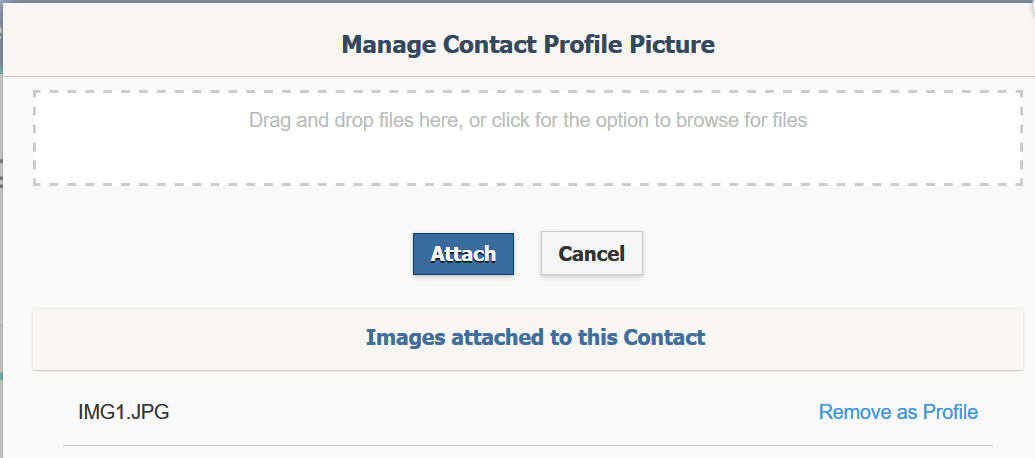
2.Click the Remove as Profile link next to the image file in the Images attached to this Contact section.
3.IQ removes the image and restores the default place holder image as the Contact Profile picture. The image file is still, however, attached to the Contact record and can be restored as the Contact Profile Picture by selecting the Make Profile link in the Manage Contact Profile Picture dialog.
4.Close the Manage Contact Profile Picture dialog by clicking the X in the upper right corner.
|
Important Note: |
|
Only .jpg, .jpeg or .png file types can be used as the Contact Profile Picture. Other image file types (i.e. .bmp, .tif, etc.) will be included in the Contact record as attachments, but are not available for selection as the Contact Profile picture. |
Copyright © 2020 Leidos Digital Solutions, Inc (DSI)

