Attach Services to a Legislative Action
You can attach new or existing Service records to a Legislative Action to track members' positions or status regarding that Action. For example, if your Legislative Action is to enlist co-sponsors for a Bill or obtain signatures for a dear Colleague letter, you can use Workflow Roles to track which members have co-sponsored or signed, or are likely to.
Attach Services to a Legislative Action
1.From the Legislative Action, select the Action button.
2.Select New Service.
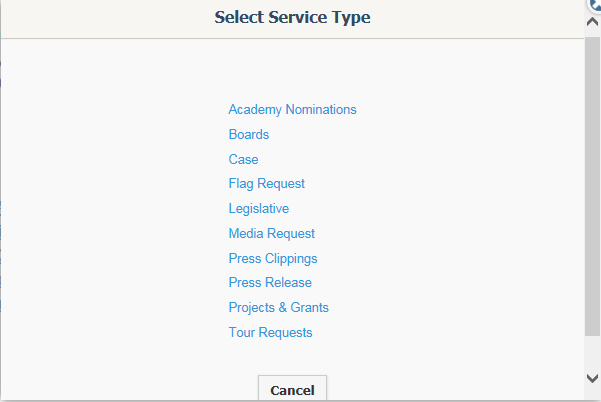
3.Select one of the Service Templates that appears.
4.Enter all data in the Service as you wish.
Attach Existing Services to a Legislative Action
1.From the Legislative Action, select the Action button.
2.Select Attach Existing Service.
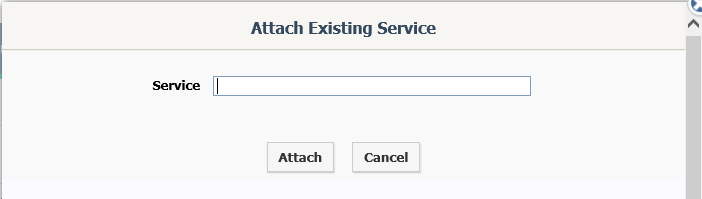
3.Use the Search field to locate the Service you wish to attach by entering in name, address, telephone or email information.
4.Once the correct Service appears, click the Service to attach it to your Legislative Action.
You can attach as many Service records to a Legislative Action as you want. The Service ID, Opened Date, Codes, Assigned To, Template, Due Date, Priority, and Status of the attached Service records appear on the Service panel of the Legislative Action record. Click a Service Name link on that panel to go to the Service record. Note that if Record Security is turned on and the user does not have access to the attached Service, then "Secured Record" will appear on the Service panel for that Service record.
Copyright © 2020 Leidos Digital Solutions, Inc (DSI)

